Brightspeed troubleshooting involves identifying and resolving issues with your internet connection. Follow these steps to ensure a stable and efficient connection.
Experiencing internet issues can be frustrating, especially when you rely on a stable connection for work or entertainment. Brightspeed troubleshooting can help you quickly identify and resolve common problems. Start by checking your modem and router connections, ensuring all cables are secure.
Restart your devices to refresh the network. Verify that your service is active and your account is in good standing. Use the Brightspeed app or website to run diagnostic tests. If problems persist, contact Brightspeed customer support for further assistance. Effective troubleshooting can save time and restore your internet connection, keeping you connected and productive.
Introduction To Brightspeed
Brightspeed offers high-speed internet and reliable phone services. They aim to provide seamless connectivity. But, sometimes issues can arise. Understanding these issues helps in troubleshooting effectively.
Common Issues With Brightspeed Services
Brightspeed users often face various issues. Here are some common ones:
- Slow Internet Speed: Users may experience reduced speeds.
- Connection Drops: The connection may drop frequently.
- Service Outages: Entire service may go down.
- Router Problems: Router may not work properly.
Identifying these issues is crucial for resolving them quickly.
Importance Of Effective Troubleshooting
Effective troubleshooting can save time and reduce frustration. Here are some reasons:
- Quick Resolution: Resolving issues quickly restores your service.
- Cost Savings: Avoiding technician visits saves money.
- Improved Experience: A stable connection improves user experience.
Knowing how to troubleshoot can make a big difference. This ensures you get the best from your Brightspeed services.
Initial Diagnosis Steps
Experiencing issues with your Brightspeed service can be frustrating. Don’t worry! Follow these initial diagnosis steps. You can often solve many problems yourself with these simple checks.
Checking Service Status
First, verify if your Brightspeed service is active. This step is crucial. Use these methods to check your service status:
- Log in to your Brightspeed account on their website.
- Check for any service alerts or outages in your area.
- Confirm that your account is in good standing and payments are up-to-date.
Brightspeed also offers a service status page. Visit it to see any ongoing issues. This can save you time and effort.
Identifying Error Messages
Error messages can provide valuable information. Look for any error codes or messages on your device. Common error messages might include:
| Error Code | Description |
|---|---|
| ERR001 | Connection Timeout |
| ERR002 | Service Unavailable |
| ERR003 | Authentication Failed |
Use these error codes to troubleshoot further. Refer to Brightspeed’s support page for detailed solutions.
By following these initial diagnosis steps, you can quickly identify and resolve common issues with your Brightspeed service.
Internet Connectivity Issues
Experiencing Internet Connectivity Issues with Brightspeed can be frustrating. This guide will help you troubleshoot common problems. Learn how to reset your router and verify network settings to get back online quickly.
Resetting Your Router
If your Brightspeed internet isn’t working, try resetting your router. This often solves many connectivity issues.
- Unplug the router from the power source.
- Wait 30 seconds before plugging it back in.
- Wait for the router lights to stabilize.
- Check if your internet connection is restored.
Resetting the router can clear temporary glitches. It’s a quick fix for many common problems.
Verifying Network Settings
Your network settings can affect your internet connection. Ensure they are correctly configured.
- Open your device’s network settings.
- Check for the correct Wi-Fi network name (SSID).
- Ensure the password is correct.
- Check if your device is set to obtain an IP address automatically.
Incorrect settings can prevent your device from connecting. Verify these details to resolve issues.
| Step | Action |
|---|---|
| 1 | Open network settings on your device. |
| 2 | Check for the correct Wi-Fi network name. |
| 3 | Ensure the password is correct. |
| 4 | Set device to obtain IP address automatically. |
Following these steps can help you fix common connectivity problems.
Slow Internet Speed Fixes
Experiencing slow internet speeds can be frustrating. Simple fixes often resolve these issues. This section provides effective solutions for Brightspeed troubleshooting.
Optimizing Your Wi-fi Signal
A strong Wi-Fi signal ensures faster internet speeds. Ensure your router is placed centrally in your home. Avoid placing it near walls or electronic devices. These objects can interfere with the signal.
Consider upgrading to a newer router model. Newer routers offer better performance. You can also use Wi-Fi extenders. These devices help boost the signal in larger homes.
Use the 5GHz band if your router supports it. This band is less congested and offers faster speeds. Connect devices that need high-speed internet to this band.
Clearing Cache And Cookies
Clearing cache and cookies can improve your browsing speed. These files can accumulate and slow down your browser. Follow these steps to clear them:
- Open your browser settings.
- Find the option for clearing browsing data.
- Select “Cache” and “Cookies”.
- Click “Clear data”.
Perform this task regularly to maintain optimal speeds. It helps your browser run smoother. Ensure your browser is always updated to the latest version.
Use browser extensions that block ads and trackers. These tools reduce the load on your browser. They can significantly improve browsing speeds.
| Step | Action |
|---|---|
| 1 | Open browser settings |
| 2 | Find clearing browsing data option |
| 3 | Select “Cache” and “Cookies” |
| 4 | Click “Clear data” |
Email Access Problems
Accessing your Brightspeed email should be easy. But sometimes, issues arise. Problems like forgotten passwords or incorrect settings can block access. Let’s explore some solutions to these common issues.
Password Reset Procedures
Forgetting your password can be frustrating. Follow these steps to reset it:
- Go to the Brightspeed login page.
- Click on the “Forgot Password” link.
- Enter your registered email address.
- Check your email for the reset link.
- Click the link and create a new password.
Make sure your new password is strong. Use a mix of letters, numbers, and symbols.
Adjusting Email Settings
Incorrect email settings can cause access problems. Adjusting these settings can help:
- Open your email app or webmail.
- Go to the settings or preferences section.
- Check the incoming and outgoing server settings.
- Ensure they match Brightspeed’s recommended settings:
| Setting | Value |
|---|---|
| Incoming Server | imap.brightspeed.com |
| Outgoing Server | smtp.brightspeed.com |
| Port | 993 for IMAP, 587 for SMTP |
Save the changes and try accessing your email again. If issues persist, contact Brightspeed support.
Dealing With Service Interruptions
Experiencing issues with your Brightspeed voice service can be frustrating. Common problems include poor call quality, dropped calls, and connection issues. This guide will help you troubleshoot these issues effectively.
Checking Handset Connections
First, ensure all connections are secure. Follow these simple steps:
- Check the phone cord is plugged in properly.
- Ensure the handset is seated correctly on the base.
- Inspect the phone jack for any visible damage.
- Use another phone cord to test for faults.
If you still experience issues, try connecting the handset to a different phone jack. This will help identify if the problem is with the handset or the phone line.
Troubleshooting Call Quality
Poor call quality can disrupt communication. Use these tips to improve it:
- Ensure there are no electronic devices near the phone.
- Move the handset away from walls and metal objects.
- Check for any software updates for your phone.
- Reset your modem and router to refresh the connection.
For more detailed issues, try using a different handset. This will help determine if the problem is with your phone or the service.
| Issue | Possible Solutions |
|---|---|
| Static on the Line | Check for loose connections, interference from other devices. |
| Dropped Calls | Reset your router, ensure your handset is within range. |
| No Dial Tone | Check phone cord, test with another phone jack. |
Following these steps will help resolve most voice service issues with Brightspeed. For persistent problems, contact Brightspeed support.
Voice Service Troubles
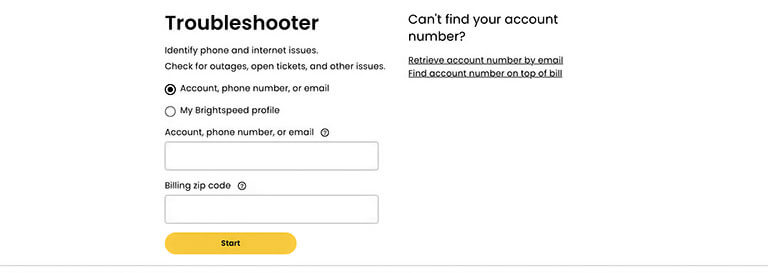
When your internet isn’t working, it can be frustrating. Advanced solutions and tools can help you fix many issues. These tools are easy to use and very effective.
Firmware Updates For Devices
Updating your device’s firmware can solve many problems. Firmware is the software that controls your device’s functions. New updates often fix bugs and improve performance.
Follow these steps to update your firmware:
- Check if an update is available.
- Download the update from the official website.
- Install the update on your device.
- Restart your device after installation.
Updating firmware keeps your device running smoothly. Always use the latest version for best performance.
Using Brightspeed’s Online Help Resources
Brightspeed offers many online resources to help you. These resources include guides, FAQs, and troubleshooting tips.
- Guides: Step-by-step instructions for common issues.
- FAQs: Answers to frequently asked questions.
- Troubleshooting Tips: Quick fixes for common problems.
Using these resources can save you time and effort. Visit the Brightspeed website for more information.
Advanced Solutions And Tools
Sometimes, troubleshooting your Brightspeed connection can be tough. You might need expert assistance to fix the issue. Knowing when to call a professional can save you time and stress.
Situations Requiring Technician Assistance
- Persistent Internet Disconnection: If your internet keeps disconnecting, it’s time to call a technician. This issue can be tricky to diagnose without proper tools.
- Slow Internet Speed: If your internet speed is slower than your plan, you need help. A technician can check for hidden issues.
- Device Compatibility Problems: If your devices can’t connect, it might be a complex issue. A professional can make sure everything works well together.
- Frequent Error Messages: If you see error messages often, it’s best to get help. Technicians can decode these messages and fix the problem.
Scheduling A Service Visit
Scheduling a service visit is easy. Follow these steps to book a technician:
- Contact Brightspeed Support: Call or email Brightspeed support to report your issue.
- Describe the Problem: Clearly explain the issue you’re facing. Provide as much detail as possible.
- Choose a Convenient Time: Select a date and time that works for you. Make sure you are available during the visit.
- Prepare for the Visit: Ensure the technician has easy access to your equipment. Write down any questions you might have.
Getting professional help ensures your Brightspeed connection works smoothly. Knowing when and how to schedule a service visit makes the process stress-free.
When To Seek Professional Help
Taking preventive measures and following best practices can save you from many Brightspeed issues. By being proactive, you can ensure your Brightspeed service runs smoothly and efficiently.
Regular Maintenance Tips
Regular maintenance of your Brightspeed equipment and software is crucial. Here are some tips:
- Restart your router weekly to clear memory and refresh connections.
- Keep your devices clean and dust-free to avoid overheating.
- Check cables and connections for wear and tear.
- Update passwords regularly to secure your network.
Staying Updated With Brightspeed Updates
Keeping your Brightspeed software updated is important for performance and security. Follow these steps to stay updated:
- Enable automatic updates on your devices.
- Regularly check the Brightspeed website for manual updates.
- Subscribe to Brightspeed newsletters for the latest news and updates.
| Action | Frequency |
|---|---|
| Restart Router | Weekly |
| Clean Devices | Monthly |
| Check Connections | Quarterly |
| Update Passwords | Bi-Annually |
By following these preventive measures and best practices, you can avoid many common Brightspeed issues. Your service will stay reliable and efficient. Keep your devices maintained and updated.
Frequently Asked Questions
How Do I Reset My Brightspeed Router?
To reset your Brightspeed router, press and hold the reset button for 10 seconds.
Why Is My Brightspeed Internet Slow?
Slow internet can be due to network congestion, outdated hardware, or interference from other devices.
What Should I Do If Brightspeed Wifi Drops?
Restart your router and check for firmware updates. Ensure your device is within range of the router.
How Can I Check Brightspeed Service Outages?
Visit the Brightspeed website or use their mobile app to check for any reported service outages in your area.
How Do I Contact Brightspeed Support?
You can contact Brightspeed support via their customer service phone number or through their online chat on the website.
Conclusion
Understanding Brightspeed troubleshooting can significantly enhance your internet experience. Implement these steps to quickly resolve issues. Stay proactive to prevent future problems. Remember, a well-maintained connection ensures seamless online activities. For persistent issues, consider professional help. Your smooth internet experience is worth the effort.
Stay connected and enjoy uninterrupted browsing.
