Hunter Fan remote control troubleshooting can be frustrating. Problems may arise with connectivity or functionality.
In today’s fast-paced world, a malfunctioning remote control can disrupt comfort and convenience. Imagine wanting to adjust your fan’s speed or lighting, only to find the remote unresponsive. This guide aims to help you tackle common issues with Hunter Fan remote controls.
Whether it’s a pairing problem or a battery issue, understanding the basics of troubleshooting can save time and prevent frustration. Let’s dive into the most common problems and solutions, ensuring your fan operates seamlessly. This way, you can enjoy the comfort of your home without unnecessary interruptions.
Battery Problems
Having trouble with your Hunter fan remote control? Often, the culprit can be as simple as battery problems. From low power to incorrect placement, battery issues are common and easy to fix. Let’s break down how to troubleshoot these problems effectively.
Checking Battery Life
The first step in troubleshooting your Hunter fan remote is to check the battery life. A weak or dead battery is often the reason your remote isn’t working. Look at the indicator light on your remote. If it’s dim or not lighting up at all, it’s a clear sign that the battery needs attention.
Have you ever noticed your remote becoming less responsive over time? This usually means the battery is running low. A quick test is to try the battery in another device that uses the same type. If it doesn’t work there either, you know it’s time for a change.
Replacing Batteries
Once you’ve determined the battery life is the issue, the next step is replacing the batteries. First, locate the battery compartment, usually on the back of the remote. Use a small screwdriver if necessary to open it.
Remove the old batteries and dispose of them properly. Insert new ones, making sure to align the positive and negative ends correctly. This is crucial; incorrect placement can prevent the remote from working even with new batteries.
After replacing the batteries, close the compartment securely. Try using the remote again. If it still doesn’t work, you might need to reset the remote or check for other issues. But in most cases, fresh batteries do the trick!
What’s your experience with changing remote batteries? Sometimes the simplest fix can save you from unnecessary frustration. So next time your Hunter fan remote isn’t working, you know where to start!
Signal Interference
Signal interference can disrupt the functionality of your Hunter fan remote control. Various electronic devices in your home can cause these interruptions. This interference can lead to poor response times or even total loss of control over your fan. Understanding and managing signal interference is crucial for maintaining smooth operation of your Hunter fan.
Identifying Interference Sources
Electronic devices and appliances can interfere with your fan remote. Common culprits include wireless routers, microwaves, and cordless phones. Metal objects and walls can also block the signal. Identifying these sources is the first step in troubleshooting.
Observe the surroundings of your fan. Are there many electronic devices nearby? Do you notice any patterns in the malfunctioning of the remote? Noting these details can help you pinpoint the interference source.
Reducing Interference
Once you identify the sources, take steps to reduce interference. Move the fan and remote away from other electronic devices. Placing the router and microwave at a distance can significantly improve the signal. Avoid keeping the remote near metal objects.
Another effective method is to change the frequency channel on your router. This can reduce the chances of signal overlap. Also, ensure the remote control has fresh batteries. Weak batteries can exacerbate signal issues.
By addressing these factors, you can minimize interference and enjoy seamless control over your Hunter fan. Regular maintenance and awareness are key.
Remote Pairing
Setting up your Hunter fan remote control can seem tricky, but with the right steps, it becomes a breeze. The key part of the setup is the pairing process. Let’s break down how to pair your remote and troubleshoot any issues you might face.
Pairing Process
To start pairing your Hunter fan remote, first ensure your fan is turned off. This is crucial for the pairing process. Next, locate the pairing button on your remote. It’s usually small and may require a pin to press.
Press and hold the pairing button for a few seconds. You should see an indicator light blinking, signaling that the remote is in pairing mode. Then, turn on your fan and wait for the light to stop blinking. This means your remote is successfully paired with the fan.
Don’t rush the steps. Take your time to ensure each action is done correctly. If you miss a step, the pairing might not work, leading to frustration.
Troubleshooting Pairing Issues
If your remote isn’t pairing, don’t worry. Start by checking the batteries. Weak or dead batteries are a common issue. Replace them and try the pairing process again.
Ensure there are no obstructions between the remote and the fan. Objects can interfere with the signal. Clear the path and attempt the pairing once more.
If these steps don’t work, reset your remote. Hold down the power button for 10 seconds. This should reset the remote to factory settings. Then, repeat the pairing process.
Have you ever had an issue with your remote that wasn’t solved by these steps? Sometimes, the remote or fan might have a deeper issue. In such cases, contacting Hunter customer support can provide additional solutions.
Remember, patience is key. Each step is designed to ensure a smooth pairing process. Don’t get discouraged if it doesn’t work immediately. Keep troubleshooting and you’ll have your remote paired in no time.
What has been your experience with pairing a Hunter fan remote? Share your tips and tricks in the comments below to help others!
Button Malfunctions
Experiencing button malfunctions on your Hunter fan remote control can be frustrating. Quick troubleshooting steps can often resolve these issues. Check the batteries, ensure proper pairing, and reset the remote for better functionality.
When it comes to Hunter fan remote controls, button malfunctions can be a common issue. Whether you’re dealing with stuck buttons or non-responsive ones, it can disrupt the comfort and convenience you expect from your fan. Let’s explore how you can troubleshoot these problems effectively.
Stuck Buttons
Stuck buttons can be frustrating. This often happens due to dirt or debris getting wedged in the crevices.
Start by inspecting the remote closely. Look for any visible dirt around the buttons.
Using a soft cloth or a cotton swab, gently clean around the buttons. You can slightly dampen the cloth with rubbing alcohol to remove any grime more effectively.
If the button remains stuck, try pressing it multiple times quickly. This may help to dislodge any internal debris.
Still stuck? It might be time to open the remote. Be careful and gentle. Use a small screwdriver to open it up. Clean the interior components thoroughly before reassembling.
Non-responsive Buttons
Non-responsive buttons can be equally annoying. The issue might be with the remote or the fan itself.
First, check the batteries. Dead or weak batteries can cause the remote to stop working. Replace them and see if the problem is resolved.
Next, ensure the remote is within range of the fan. Sometimes, being too far away can cause the remote to not work properly.
If the range is not the issue, try resetting the remote. Remove the batteries, press all the buttons, and then reinsert the batteries. This can sometimes reset the internal circuitry.
Finally, if none of these steps work, the problem might be with the fan’s receiver. Consult your user manual for instructions on resetting the fan’s receiver or syncing it with the remote again.
Have you ever faced button malfunctions with your Hunter fan remote control? Share your experiences and solutions in the comments below. Your tips might help someone else!
Receiver Issues
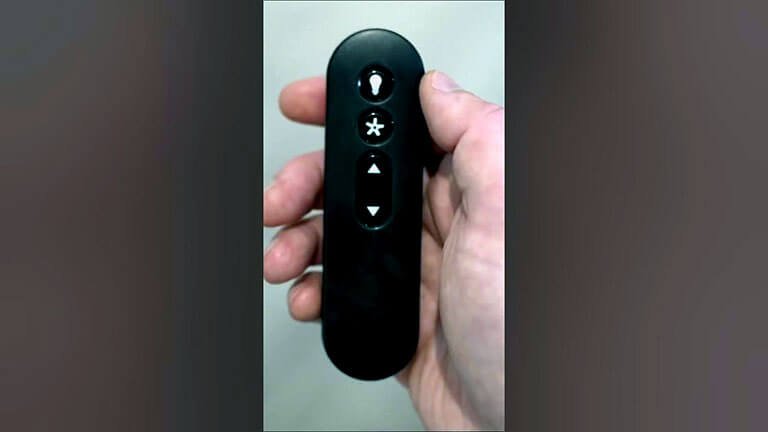
Experiencing issues with your Hunter fan remote control? Troubleshoot common receiver problems to restore functionality quickly and easily. Learn simple steps to fix signal disruptions and improve your fan’s performance.
When your Hunter fan remote control starts acting up, the receiver is often the culprit. The receiver is an essential component that communicates with the remote, ensuring your fan operates smoothly. If there’s a problem with the receiver, your remote may fail to control the fan. Let’s dive into some ways to troubleshoot and address receiver issues.
Testing The Receiver
First, ensure the remote control has fresh batteries. A simple yet often overlooked step.
Next, stand near the fan and try to operate it with the remote. If the fan doesn’t respond, it’s time to test the receiver.
Turn off the power to the fan at the circuit breaker. This ensures safety while you work.
Remove the fan’s canopy to access the receiver. Check all the wiring connections to make sure they are secure. Loose wires can prevent the receiver from functioning properly.
If everything looks connected but the remote still doesn’t work, you may need to reset the receiver. Turn the power back on and press the “reset” button on the receiver (if it has one). Then try the remote again.
Replacing The Receiver
If testing the receiver doesn’t solve the problem, it might be time to replace it. This is easier than it sounds and can save you from buying a whole new fan.
First, purchase a compatible receiver for your Hunter fan. Ensure it matches your fan model.
Turn off the power at the circuit breaker again. Safety first!
Remove the canopy and unscrew the old receiver. Take note of how the wires are connected—taking a photo can be helpful.
Disconnect the old receiver by removing the wire connectors. Then, connect the new receiver using the same wiring configuration.
Secure the new receiver in place, replace the canopy, and turn the power back on at the circuit breaker.
Test your fan with the remote. If it works, you’ve successfully replaced the receiver!
Remember, tackling receiver issues can seem daunting at first. But with a little patience and careful handling, you can get your Hunter fan back to breezy operation. Have you had any interesting experiences while troubleshooting your fan’s receiver? Share your story!
Software Updates
Resolve issues with your Hunter Fan remote control through software updates. Keep your fan’s remote working smoothly by staying current. Simple fixes can improve performance and reliability.
Hunter Fan Remote Control Troubleshooting can sometimes be a daunting task, especially when it comes to ensuring your fan’s software is up-to-date. Software updates are crucial as they can significantly enhance the performance and functionality of your Hunter fan. They can fix bugs, improve compatibility with other devices, and occasionally offer new features. Let’s dive into the nitty-gritty of checking and installing these updates.
Checking For Updates
Before you can install any updates, you need to know if they’re available. Start by ensuring your remote control is powered on and within range of the fan.
Navigate to the settings menu on your remote. Look for an option labeled “Software” or “Updates.”
If you see an available update, the remote will usually display a notification. Don’t ignore these notifications; they are there to keep your fan running smoothly.
Installing Updates
Once you’ve confirmed there is an update available, it’s time to install it. Ensure your remote control has sufficient battery life before beginning the installation process.
Follow the prompts on your remote to start the update. This might involve a few steps of pressing buttons or confirming actions on the screen.
The update process can take a few minutes. During this time, keep your remote close to the fan and avoid any interruptions. After the update is complete, your remote may restart itself.
Have you ever had a remote update fail because of a low battery? It’s frustrating! Always check the battery before starting an update.
Updating your Hunter fan remote control software regularly can save you from a lot of headaches down the line. Have you checked for updates recently?
By keeping your remote’s software up-to-date, you ensure that your fan operates at its best. So next time you sit under your fan, you can relax knowing it’s working efficiently.
Contacting Support
For help with Hunter Fan remote control issues, contact support for assistance. They offer solutions to common problems and can guide you through troubleshooting steps.
Sometimes, despite your best efforts, your Hunter fan remote control might still give you trouble. It’s perfectly okay to seek expert assistance. Here, we’ll guide you on when and how to contact support effectively.
When To Contact Support
If you’ve tried all troubleshooting steps and your remote still doesn’t work, it’s time to contact support.
You should also reach out if the remote has visible damage or isn’t responding at all.
Don’t hesitate to ask for help if you’re unsure about the issue.
Information To Provide
When contacting support, provide specific details to expedite the process.
Include your fan model and the issue you’re experiencing.
Mention any troubleshooting steps you’ve already taken to save time.
Think of the last time you were frustrated with a gadget. Wouldn’t clear, concise information have made the support process smoother?
So, next time your Hunter fan remote acts up, remember these tips. Your comfort is just a support call away!
Frequently Asked Questions
How Do I Reset A Hunter Fan Remote?
To reset a Hunter fan remote, turn off the power. Wait 10 seconds, then turn it back on. Press and hold the “off” button on the remote for 10 seconds. The remote will then be reset.
How Do I Resync My Ceiling Fan Remote?
Turn off the fan and remove batteries from the remote. Wait 10 seconds. Reinsert batteries and press the sync button.
Why Is My Ceiling Fan Not Responding To The Remote?
Your ceiling fan may not respond to the remote due to dead batteries, signal interference, or a faulty receiver. Check and replace batteries, eliminate interference sources, and reset the remote. If issues persist, consider consulting a professional.
How Do I Resync My Hunter Fan To My Remote?
To resync your Hunter fan to the remote, turn off the power. Wait 10 seconds, turn it back on, then press and hold the “Fan” button for 10 seconds until the light blinks. This indicates successful syncing.
How Do I Reset My Hunter Fan Remote Control?
To reset the remote, turn off the power. Wait 30 seconds. Then, turn the power back on.
Conclusion
Solving Hunter fan remote issues can be simple. Check batteries first. Ensure no obstructions block signals. Reset the remote if needed. Consult the manual for specific model help. Most problems have easy fixes. Regular maintenance prevents future issues. Proper use extends your fan’s life.
Enjoy a comfortable home with a functional fan. Troubleshooting saves time and frustration. Keep your fan running smoothly. Happy cooling!
