For Jitterbug Flip 2 troubleshooting, first ensure the phone is fully charged. Restart the device if issues persist.
The Jitterbug Flip 2 is designed for simplicity and ease of use, making it a popular choice among seniors. Despite its user-friendly interface, technical issues can occasionally arise. Common problems include battery drainage, connectivity issues, or unresponsive buttons. Troubleshooting these issues can often resolve the problem quickly.
Start by checking the basics such as battery charge and signal strength. A soft reset can also solve minor glitches. If problems continue, consider contacting customer support for further assistance. Keeping your software updated can prevent many issues. Regular maintenance and proper handling ensure your Jitterbug Flip 2 remains reliable and efficient.
Introduction To Jitterbug Flip 2
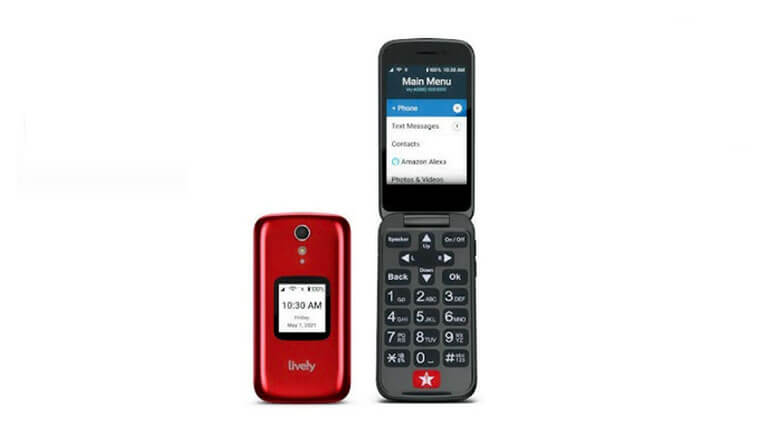
The Jitterbug Flip 2 is a simple and reliable phone. It is designed for seniors and those who prefer basic functionality. Its large buttons and bright screen make it easy to use. Many people love its simplicity and ease of use.
Why Choose Jitterbug Flip 2
The Jitterbug Flip 2 is perfect for those who need a basic phone. It has a long battery life and a loudspeaker for clear calls. The phone also features a built-in flashlight and a magnifier. Its emergency button is a lifesaver in critical situations.
Common Issues Users Face
Despite its reliability, users may face some issues. Below are common problems and their solutions:
- Phone not turning on: Ensure the battery is charged. Try holding the power button for a few seconds.
- Screen not responding: Remove the battery and reinsert it. Restart the phone.
- Unable to make calls: Check the signal strength. Ensure the SIM card is properly inserted.
- Sound issues: Adjust the volume settings. Ensure the speaker is not blocked.
For more detailed troubleshooting, refer to the user manual. You can also contact customer support for assistance.
Battery And Charging Problems
Experiencing battery and charging problems with your Jitterbug Flip 2 can be frustrating. Here we cover key tips for troubleshooting these common issues. Ensure your device stays powered and reliable.
Charging The Device Correctly
Proper charging is crucial for your Jitterbug Flip 2’s battery life. Follow these steps to charge your device correctly:
- Use the original charger: Always use the charger that came with your phone. Other chargers may not be compatible.
- Check the port: Inspect the charging port for dust or debris. Clean it gently with a dry brush if needed.
- Plug in securely: Ensure the charger is firmly connected to both the phone and the power source.
- Monitor charging: Keep an eye on the charging icon. It should indicate the battery is charging.
Extending Battery Life
Maximize your Jitterbug Flip 2’s battery life by following these tips:
- Adjust screen brightness: Lower the screen brightness to save battery power.
- Limit background apps: Close apps running in the background. This reduces battery drain.
- Turn off unused features: Disable Bluetooth, Wi-Fi, and GPS when not in use.
- Battery-saving mode: Use the battery-saving mode to extend battery life.
| Tip | Description |
|---|---|
| Use original charger | Ensures compatibility and safety |
| Check the port | Remove any dust or debris |
| Adjust brightness | Lower screen brightness to save power |
| Limit apps | Close background apps to reduce drain |
Follow these tips to keep your Jitterbug Flip 2 charged and ready. Proper charging and battery care ensure your phone performs well.
Call Quality And Connectivity
Experiencing issues with your Jitterbug Flip 2’s call quality and connectivity? You’re not alone. These problems can be frustrating, but they’re often easy to fix. Below, we’ll cover how to improve call clarity and solve connectivity issues.
Improving Call Clarity
If you struggle with call clarity, try these steps:
- Check the Signal Strength: Low signal can affect call quality. Move to an area with better coverage.
- Clean the Microphone: Dirt can block the microphone. Use a soft brush to clean it.
- Adjust Volume Settings: Ensure the volume is not too low. Use the volume buttons to adjust.
Sometimes, background noise can interfere with calls. Move to a quieter location. You can also enable noise cancellation settings if available.
Solving Connectivity Issues
Connectivity problems can disrupt your calls. Here’s how to fix them:
- Restart Your Phone: A simple restart can resolve many issues. Turn off your Jitterbug Flip 2, wait a few seconds, and turn it back on.
- Update Software: Outdated software can cause connectivity issues. Check for updates in the settings menu.
- Check Airplane Mode: Ensure airplane mode is off. This mode disables all connections.
If you still face issues, reset your network settings. Go to Settings > Network > Reset. This will erase all network settings, so you’ll need to re-enter Wi-Fi passwords.
For further assistance, consult the Jitterbug Flip 2 manual or contact customer support.
Handling Screen And Display Issues
The Jitterbug Flip 2 is a reliable phone. Sometimes, you might face screen issues. This guide will help you fix display problems. Follow these simple steps.
Adjusting Screen Brightness
Brightness affects how you see your screen. Adjusting it can solve many issues. Here’s how to change the brightness:
- Open the Settings menu.
- Select Display.
- Find the Brightness slider.
- Move the slider to adjust brightness.
If the screen is too dark, increase the brightness. If it’s too bright, decrease it. This should improve your viewing experience.
Fixing Unresponsive Display
An unresponsive display can be frustrating. Here’s how to fix it:
- Restart your phone. Hold the power button and select Restart.
- Check for any visible damage on the screen.
- Remove any screen protector. Sometimes, they cause issues.
If these steps don’t work, your phone might need professional help. Contact customer support for further assistance.Problem Solution Screen Too Dark Increase Brightness Unresponsive Display Restart Phone Physical Damage Contact Support
Keypad And Button Malfunctions
The Jitterbug Flip 2 is a reliable phone for seniors. Sometimes, you may face issues with its keypad and buttons. These problems can be frustrating. This section will help you troubleshoot and fix these malfunctions.
Troubleshooting Keypad Problems
Is your keypad not responding? Follow these steps to fix it:
- Turn off the phone. Wait for 10 seconds, then turn it back on.
- Check if the keypad is clean. Use a soft cloth to wipe it.
- Ensure the phone is not in keypad lock mode. Unlock it using the side button.
- Update the phone’s software. Go to Settings > About Phone > Software Update.
Dealing With Stuck Buttons
If a button is stuck, these tips can help:
- Press the button gently but firmly. This may release it.
- Use a small brush to clean around the button.
- If there’s debris, use a can of compressed air to blow it away.
- Check if the button is physically damaged. If yes, you may need professional help.
| Problem | Solution |
|---|---|
| Keypad not responding | Restart the phone |
| Stuck button | Press gently, clean around it |
Keeping your Jitterbug Flip 2 in good condition ensures it works well. Regular cleaning can prevent many issues. If problems persist, contact customer support.
Sound And Volume Concerns
The Jitterbug Flip 2 is a popular phone for seniors. Sometimes, users may face sound and volume issues. These problems can be frustrating but are often easy to fix. Below are some steps to resolve these issues.
Increasing Ringer And Call Volume
To ensure you don’t miss any calls, you can increase the ringer volume. Follow these simple steps:
- Open the Settings menu on your Jitterbug Flip 2.
- Select Sound from the list.
- Use the volume buttons to adjust the ringer volume.
For call volume, follow these steps:
- During a call, use the volume buttons on the side of the phone.
- Adjust the volume until it is at a comfortable level.
Resolving Audio Glitches
If you are experiencing audio glitches, these steps might help:
- Restart your Jitterbug Flip 2 by turning it off and then on.
- Check for any software updates in the Settings menu.
- Ensure that no debris is blocking the speaker or microphone.
If the problem persists, you may need to reset the device. To do this:
- Go to Settings and choose Reset.
- Follow the prompts to reset your phone.
For further issues, contacting customer support is recommended.
Software Glitches And Updates
Having trouble with your Jitterbug Flip 2? Software glitches can be a nuisance. Software updates can resolve these issues. Here’s how to fix common software problems.
Restarting Your Jitterbug Flip 2
Restarting your device can fix many software glitches. Follow these simple steps:
- Press and hold the Power button until the screen turns off.
- Wait for a few seconds.
- Press the Power button again to turn it back on.
This action often clears minor bugs. Restarting helps refresh the software and can make your Jitterbug Flip 2 run smoothly again.
Updating The Device Software
Keeping your Jitterbug Flip 2 updated is crucial. Updates fix bugs and improve performance. Here’s how to update your device:
- Go to the Main Menu by pressing the OK button.
- Select Settings using the navigation keys.
- Scroll down and select About Phone.
- Choose Software Update.
- Follow the on-screen instructions to download and install updates.
Updates often include security patches. Keeping your device up-to-date ensures it runs efficiently and safely.
| Step | Action |
|---|---|
| 1 | Open Main Menu |
| 2 | Select Settings |
| 3 | Go to About Phone |
| 4 | Choose Software Update |
| 5 | Follow instructions |
Regular updates are essential. They ensure your Jitterbug Flip 2 stays reliable and secure.
Camera And Photo Issues
Experiencing camera and photo issues with your Jitterbug Flip 2? Don’t worry, we have solutions. This section will help you fix common problems. From enhancing photo quality to troubleshooting camera errors, we’ll cover it all.
Enhancing Photo Quality
Want better photos from your Jitterbug Flip 2? Follow these tips:
- Clean the Lens: Use a soft cloth to wipe the lens. This removes fingerprints and dust.
- Good Lighting: Take photos in well-lit areas. Natural light works best.
- Stay Steady: Hold the phone steady when taking a photo. This reduces blurriness.
- Use Timer: Set a timer to avoid shaky hands. This ensures a clear shot.
- Check Settings: Make sure the camera settings are optimized. Adjust brightness and contrast.
Troubleshooting Camera Errors
Is your camera not working? Here are some troubleshooting steps:
- Restart the Phone: Turn off your phone. Wait a few seconds, then turn it back on.
- Check for Updates: Go to settings. Look for any software updates and install them.
- Free Up Space: Delete unnecessary files. Ensure you have enough storage for new photos.
- Reset Camera Settings: Go to camera settings. Reset to default settings.
- Contact Support: If all else fails, contact Jitterbug support. They can help with advanced issues.
Follow these steps to resolve your camera and photo issues. Happy snapping!
Accessories And Additional Features
The Jitterbug Flip 2 is not just any basic phone. It comes with a range of accessories and additional features. These enhance its functionality and user experience. Let’s explore how to make the most of them.
Using Compatible Accessories
Accessories can improve your Jitterbug Flip 2 experience. Screen protectors safeguard your screen from scratches and cracks. Cases add an extra layer of protection and style. Charging docks make charging easier and more convenient. These accessories are designed to work seamlessly with your phone.Accessory Purpose Screen Protector Protects the screen from damage Phone Case Provides extra protection Charging Dock Makes charging convenient
Leveraging Built-in Safety Features
Built-in safety features are a key part of the Jitterbug Flip 2. The Urgent Response button gives you quick access to emergency help. GPS tracking helps locate the phone if it’s lost. Hearing aid compatibility ensures clear sound for hearing aid users. These features provide peace of mind.
- Urgent Response button: Quick access to emergency help.
- GPS tracking: Locate your phone easily.
- Hearing aid compatibility: Clear sound for hearing aid users.
Make sure to familiarize yourself with these features. They can be very useful in emergencies.
When To Contact Customer Support
The Jitterbug Flip 2 is a user-friendly phone. Sometimes, issues arise that need expert help. Knowing when to contact customer support can save you time and frustration.
Identifying Irresolvable Issues
Some issues cannot be fixed on your own. Here are some signs:
- Phone won’t turn on: If the phone stays off after charging.
- Screen stays blank: The display does not light up.
- Button malfunction: If buttons do not respond when pressed.
- Sound issues: No sound during calls or alerts.
- Network problems: No signal or poor connectivity.
If you face any of these, contact support. They have the tools to help.
How To Reach Support
Reaching customer support is easy. Follow these steps:
- Call Support: Dial their helpline number. This is often the fastest way.
- Email Support: Send a detailed email. Include your phone model and issue.
- Live Chat: Use the live chat option on the website. It offers real-time help.
- Visit a Store: Go to the nearest store. They can assist in person.
| Contact Method | Details |
|---|---|
| Phone | 1-800-733-6632 |
| support@jitterbug.com | |
| Live Chat | Available on the website |
| In-Store | Visit the nearest store |
Make sure to have your phone details ready. This includes the model number and a description of the issue. This helps support assist you faster.
Preventative Measures And Best Practices
Taking care of your Jitterbug Flip 2 can prevent many issues. Here are some tips to keep your device running smoothly. Implement these best practices to enjoy a hassle-free experience.
Maintaining Your Device
Regular maintenance ensures your Jitterbug Flip 2 stays in good condition. Follow these steps for optimal performance:
- Clean the device: Use a soft, dry cloth. Avoid liquids.
- Keep software updated: Update to the latest version. This fixes bugs.
- Charge properly: Use the original charger. Do not overcharge.
- Store safely: Keep it in a cool, dry place. Avoid extreme temperatures.
Avoiding Common Mishaps
Preventing common mishaps can save you from unnecessary headaches. Here are some common mistakes to avoid:
- Avoid water: Keep your device away from water. This includes rain and spills.
- Protect from drops: Use a protective case. Place it securely on surfaces.
- Mind the buttons: Do not press buttons too hard. This may cause damage.
- Avoid unauthorized repairs: Only use official repair services. Unauthorized repairs can void the warranty.
By following these preventative measures and best practices, you can extend the life of your Jitterbug Flip 2. Stay mindful of these tips to keep your device performing at its best.
Conclusion: Mastering Your Jitterbug Flip 2
Mastering the Jitterbug Flip 2 requires practice and patience. This guide helps you navigate through common issues and solutions. With the right approach, you can resolve most problems easily.
Embracing The Learning Curve
Understanding your Jitterbug Flip 2 may take some time. Start with the basics and gradually explore advanced features.
- Read the user manual thoroughly.
- Watch online tutorials for visual guidance.
- Practice using the phone daily to get comfortable.
Frequent use helps you become familiar with its functions. Don’t hesitate to ask for help if needed.
Staying Updated With New Solutions
Technology evolves quickly, and staying updated is crucial. Regularly check for software updates. These updates often fix bugs and improve performance.Task Frequency Check for software updates Monthly Read online forums Weekly Contact customer support As needed
Engage with online communities where users share tips and solutions. Forums and social media groups can be very helpful.
- Follow tech blogs for the latest news.
- Subscribe to newsletters from the manufacturer.
- Join online user communities.
Keeping your phone updated ensures it runs smoothly. Being proactive in seeking solutions can save you time and frustration.
Frequently Asked Questions
How To Reset Jitterbug Flip 2?
To reset, go to Settings > Reset > Factory Data Reset. Confirm to complete the process.
Why Is My Jitterbug Flip 2 Not Charging?
Check the charger connection and ensure the power source works. Try a different charger if possible.
How To Fix Jitterbug Flip 2 Screen Issues?
Restart the phone or perform a factory reset. If issues persist, contact customer support.
Why Can’t I Hear Calls On Jitterbug Flip 2?
Ensure the volume is up. Check for obstructions in the speaker and clean if necessary.
How To Update Jitterbug Flip 2 Software?
Navigate to Settings > About Phone > Software Update. Follow the on-screen instructions to update.
Conclusion
Addressing Jitterbug Flip 2 issues can be simple with the right guidance. Follow our troubleshooting tips for optimal performance. Always keep your device updated and maintain regular checks. This ensures longevity and efficiency. For persistent problems, contacting customer support is advisable.
Stay connected and enjoy a hassle-free experience with your Jitterbug Flip 2.
