If you need to troubleshoot your RAZ Memory Cell Phone, you can restart it and select the RAZ app as the Home app to bring it back to the Memory Cell Phone environment. Additionally, you can visit the RAZ Mobility website for support resources and manuals.
The RAZ Memory Cell Phone is designed specifically for seniors and individuals with cognitive impairments, featuring simplified menus and large buttons. It also includes features like a reminder system, medication tracking, and emergency alerts. However, if you encounter any issues with your device, the resources provided by RAZ Mobility can help you troubleshoot and resolve any problems.
Keep reading to learn more about common issues with the RAZ Memory Cell Phone and how to solve them.
Managing Settings Of Raz Memory Phone
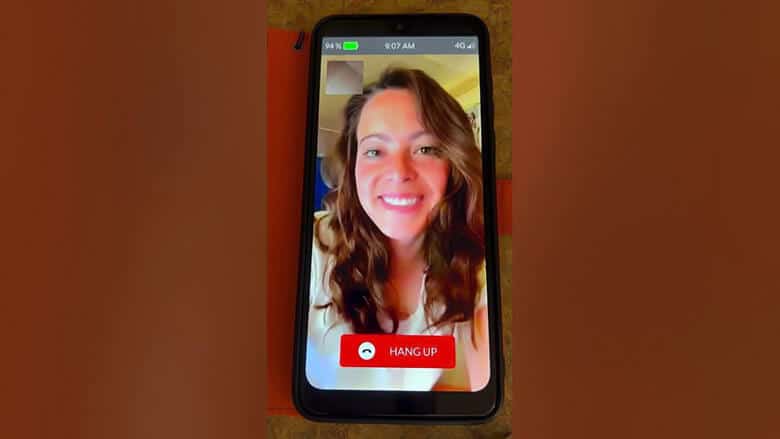
Learn to manage the settings of the RAZ Memory Phone with ease through troubleshooting steps. Make adjustments to the volume buttons or activate low vision mode, all covered in the user guide for the device.
If you’re having trouble with your Raz Memory Phone, there are several troubleshooting steps you can take. One of the most important aspects of managing your phone’s performance is to adjust its settings. In this post, we’ll take a look at some of the key settings you can manage on your Raz Memory Phone to resolve any issues you may be experiencing. Let’s dive in with some hardware troubleshooting tips.
Hardware
If your Raz Memory Phone is experiencing hardware issues, there are a few steps you can take to troubleshoot the problem. First, make sure the phone is charged and connected to a power source. If the battery is fully charged and the phone still won’t turn on, press and hold the power button for several seconds until the phone powers on. If the issue persists, check the phone’s connections, including the charging cable and any other external accessories.
The SIM Card
If you’re having problems with your Raz Memory Phone’s SIM card, there are several potential solutions. Make sure the SIM card is properly inserted and secured in the phone’s card slot. If the phone still isn’t recognizing the SIM card, remove the card, clean it with a soft cloth or tissue, and reinsert it. Finally, make sure your phone is unlocked and compatible with your cellular provider’s network.
Create an Account
To make full use of your Raz Memory Phone’s features, you’ll need to create an account. This allows you to customize your phone’s settings and access additional features. To create an account, simply follow the prompts when you first set up the phone, or navigate to the account creation page in your phone’s settings menu. Once you’ve created an account, you can log in from any device to manage your phone’s settings and features.
Managing your Raz Memory Phone’s settings is an essential part of maintaining its performance and resolving any issues you may be experiencing. By troubleshooting your phone’s hardware, SIM card, and account settings, you can keep your phone running smoothly and effectively.
Common Issues Faced With Raz Memory Phone
The Raz Memory Phone, with its unique features and powerful functionalities, is an incredibly useful device for seniors and those with memory impairment. However, like all electronic devices, it can experience issues that can be frustrating and difficult to troubleshoot. Here are some common issues that users may face while using the Raz Memory Phone and how to fix them.
Volume Buttons
Volume issues are a common problem when it comes to using the Raz Memory Phone. One of the most common issues users face is the difficulty in adjusting the volume levels. The volume might be too low or too high, making it hard to understand the other person during a call. To adjust the volume, users can use the physical volume buttons located on the side of the phone. If the issue persists, they can perform a manual check or go to the settings and adjust the sound settings.
Low Vision Mode
Another common issue with the Raz Memory Phone is difficulty in viewing due to low vision. The phone has a low vision mode feature that can help, but users might encounter issues when enabling or using this feature. The low vision mode can be turned on by going to settings and selecting the option for low vision. It allows users to customize the text size, background color, and text color.
Auto Answer
The auto-answer feature can be a handy feature for seniors, but users might experience issues with this function. Some users have reported that it does not work as expected, causing them to miss important calls. To troubleshoot this issue, users can go to the settings menu and check the auto-answer settings. If the issue persists, they can contact customer support for further help.
No Audio on Calls
Another issue faced with the Raz Memory phone is no audio during a call, which can be frustrating. This issue can have various causes, such as speaker malfunction, network connection problems, or software issues. Users can try restarting their phone, checking the network connection, and updating the software to troubleshoot the issue.
In conclusion, the Raz Memory Phone is a fantastic device, but like all modern electronics, it can experience issues. Users who experience issues with their Raz Memory Phone can troubleshoot them by using the physical buttons on the phone, accessing settings, and contacting customer support if necessary.
Resetting Raz Memory Phone
To reset your Raz Memory Phone, press and hold the power button until the screen goes black. After a few seconds, press and hold the power button again until the screen lights up and the Raz app appears. This troubleshooting step can help resolve various issues with your phone.
Resetting your Raz Memory Phone may be necessary when faced with certain issues such as freezing, crashing, or slow performance. This troubleshooting process can help solve any problems related to software, configuration, or updates. In this section, we will explain how to reset Raz Memory Phone and how to turn on the device and get back to the home screen.
How to Reset Raz Phone
There are two ways to reset your Raz Memory Phone, one is to perform a soft reset and the other is a factory reset. Before we proceed with resetting, ensure that your phone’s battery level is above 30 percent. Let’s take a look at the steps involved in each of the methods.
Soft reset:
- Press and hold the Volume Down button and the Power button until the phone vibrates.
- Release the Power button but continue holding the Volume Down button for a few seconds.
- Release the Volume Down button when the phone restarts and the RAZ logo appears.
Factory reset:
- Go to “Settings” on your phone.
- Scroll down and select “System.”
- Tap “Reset options.”
- Select “Erase all data (factory reset)”
- Tap “Reset Phone” to confirm.
How to Turn On Raz Phone
Once you have reset the Raz Memory Phone, you will need to turn it on and set it up again. Here are the steps involved in turning on your Raz Phone:
- Press and hold the Power button until the screen lights up.
- The device will prompt you to enter a SIM card, follow the instructions displayed on the screen.
- Next, connect to Wi-Fi or mobile data network.
- Follow the on-screen instructions to finish the setup process.
- When the phone is fully set up, you will see the home screen.
Now that you know how to reset and turn on your Raz Memory Phone, you can troubleshoot any issues that you face. However, it is recommended to take a backup of your important data before performing a factory reset. If you face any other issues, feel free to reach out to the RAZ customer support team for assistance.
Inserting Sim Card In Raz Memory Phone
To insert a SIM card in Raz Memory Phone, follow these steps: locate SIM card slot on the side of the phone, gently pull the slot open, align the SIM card with the slot and push it gently until it snaps into place.
Ensure the SIM card is properly inserted to troubleshoot any connectivity issues.
How To Insert Nano Sim
If you’re a new user of the Raz Memory Phone, inserting a Nano SIM card into the SIM card slot might seem like a bit of a daunting task. However, the process is quite simple and straightforward. Here’s how you can insert a Nano SIM card into your Raz Memory Phone:
- Locate the SIM card slot on the left edge of your Raz Memory Phone.
- Using a SIM ejector tool (or a paper clip), gently push the SIM card tray out of the slot.
- Place the Nano SIM card into the tray with the chip facing downwards and the cut corner aligned with the tray.
- Gently push the tray back into the SIM card slot.
- Power on the phone and your Raz Memory Phone will recognize the SIM card.
How To Insert Micro Sd
In addition to the Nano SIM card, your Raz Memory Phone also supports the use of a Micro SD card to expand the phone’s storage capacity. Here’s how you can insert a Micro SD card into your Raz Memory Phone:
- Locate the SIM card slot on the left edge of your Raz Memory Phone.
- Using a SIM ejector tool (or a paper clip), gently push the combined SIM and Micro SD tray out of the slot.
- Place the Micro SD card into the tray, with the contacts facing downwards.
- Insert the tray back into the SIM and Micro SD card slot.
- Power on the phone and your Raz Memory Phone will recognize the Micro SD card.
With these easy steps, you can insert your Nano SIM and Micro SD card into your Raz Memory Phone. This will allow you to use your phone to its maximum storage and connectivity capabilities.
Using Raz Caregiver App
The Raz Caregiver App offers support for troubleshooting the Raz Memory Phone. From adjusting volume buttons to activating low vision mode, the app provides step-by-step guidance for managing phone settings. Additionally, the app allows for easy access to support and future development updates.
The Raz Memory Phone is a dynamic tool that helps seniors and people with cognitive challenges connect with their loved ones. However, like any other device, it can experience hitches that require troubleshooting. One of the easiest ways to troubleshoot problems with the Raz Memory Phone is through the Raz Caregiver App. This app comes loaded with an array of features that enable caregivers and users to manage and customize the device efficiently.
Features Of The Raz Caregiver App
The Raz Caregiver App has several exciting features that help caregivers and users take control of their Raz Memory Phone. Some of these features include:
- Remote customization
- System updates
- Custom ringtones
- Secure device management
- Access to user manuals and support
Dementia Care Advisor
The Raz Caregiver App has a unique feature that allows caregivers to access a dementia care advisor. This feature provides insight and advice on the best way to interact with people with dementia. It also contains tips on how to customize the Raz Memory Phone for people with cognitive challenges.
Managing Multiple Phones
The Raz Memory Phone is designed to cater to multiple users with cognitive impairments. And while the device is excellent for individual use, it can also be cumbersome to manage multiple phones. The Raz Caregiver App simplifies this process by enabling caregivers to manage multiple devices efficiently. With this feature, caregivers can customize and update all their user’s devices from a single dashboard.
In summary, the Raz Caregiver App is a powerful tool that helps caregivers and users get the most out of the Raz Memory Phone. With its user-friendly interface, anyone can quickly troubleshoot and customize their device.
Frequently Asked Questions
How Do I Get My Raz Phone Out Of Safe Mode?
To get your Raz phone out of Safe mode, press the power button and tap “Restart. ” Once it restarts, select the RAZ app as the Home app and tap “Always. ” This will take you back to the RAZ Memory Cell Phone environment.
How Do I Reset My Raz Phone?
To reset your Raz phone, press the power button and tap “Restart. ” After restart, select the Raz app as the Home app, and tap “Always. ” This will bring you back to the Raz Memory Cell Phone environment.
How Do You Turn On A Raz Phone?
To turn on a Raz phone, fully charge it with the provided charger, then press and hold the power button until the screen lights up.
How Do You Put A Sim Card In A Raz Memory Cell Phone?
To insert a SIM card in a Raz memory cell phone, follow these steps:
- Locate the SIM card slot.
- Open the SIM card tray using a SIM ejector tool or a paperclip.
- Insert the SIM card into the slot.
- Push the tray back into the phone until it clicks into place.
- Restart the phone to complete the process.
Conclusion
Overall, understanding how to troubleshoot your Raz Memory Phone can save you a lot of time and frustration. From managing your settings to dealing with connection issues, there are a variety of strategies you can use to keep your phone running smoothly.
Whether you need to change your SIM card or reset your device entirely, taking the time to learn about your phone’s capabilities can be incredibly beneficial in the long run. With the right approach, you can optimize your Raz Memory Phone for optimal performance, no matter what challenges you might encounter.
