Shark Robot Vacuum troubleshooting often involves checking for blockages and ensuring the sensors are clean. Resetting the device can also resolve issues.
Shark Robot Vacuums are designed for convenience and efficiency, but even the best devices can encounter problems. Common issues include the vacuum not charging, getting stuck, or not picking up debris effectively. Regular maintenance and troubleshooting can keep your Shark Robot Vacuum running smoothly.
Simple steps like cleaning the brushes, emptying the dustbin, and checking for software updates can fix many issues. Understanding these basic troubleshooting tips can save time and extend the life of your vacuum. Keep your home clean and your vacuum in top shape with these straightforward solutions.
Introduction To Shark Robot Vacuum Maintenance
Maintaining your Shark Robot Vacuum is crucial for its longevity. Regular upkeep ensures your device runs smoothly. Simple tasks can prevent major issues.
Importance Of Regular Upkeep
Regular maintenance keeps your Shark Robot Vacuum in top shape. It avoids common problems and extends the vacuum’s lifespan. Here are some key maintenance tasks:
- Empty the dustbin frequently.
- Clean the filters every week.
- Check for blockages in the brushes.
- Update the software periodically.
Common Issues Faced By Users
Even with regular maintenance, users face some common issues. Here are a few problems and solutions:
| Issue | Solution |
|---|---|
| Robot not charging | Check the charging dock and contacts. |
| Weak suction power | Clean the filters and dustbin. |
| Navigation problems | Remove obstacles and clean sensors. |
| Brushes not spinning | Clear hair and debris from brushes. |
Charging Problems: Finding The Source
Having charging problems with your Shark Robot Vacuum? Identifying the source is key. Follow these steps to diagnose and resolve charging issues effectively.
Assessing The Charging Dock
Ensure the charging dock is clean. Dust and debris can block contacts.
Check if the dock is placed against a wall. This helps stability.
Ensure the dock is on a flat surface. Uneven surfaces can cause misalignment.
Verify the charging contacts are not damaged. Damaged contacts prevent charging.
Checking The Power Supply
Ensure the power cord is securely plugged into an outlet. Loose connections cause charging issues.
Verify the outlet is functioning. Plug in another device to check.
Check the power adapter for damage. A damaged adapter needs replacement.
Inspect the charging dock for any signs of wear. Replace if damaged.
| Problem | Solution |
|---|---|
| Loose power cord | Securely plug into the outlet |
| Faulty outlet | Test with another device |
| Damaged adapter | Replace adapter |
| Dirty contacts | Clean the contacts |
Following these steps can help you resolve charging problems with your Shark Robot Vacuum. Proper maintenance ensures optimal performance.
Unresponsive Unit: Waking Up Your Robot
Is your Shark Robot Vacuum ignoring you? Don’t worry, it’s a common issue. Sometimes, these smart devices need a little nudge to get back on track. This guide will help you troubleshoot an unresponsive unit. Follow these steps to revive your robot and get it cleaning again.
Power Cycle: The First Resort
The first step in troubleshooting an unresponsive Shark Robot Vacuum is a power cycle. It’s simple and often effective.
- Turn off the robot vacuum.
- Unplug the charging dock from the wall.
- Wait for 10 seconds.
- Plug the charging dock back in.
- Turn on the robot vacuum.
Power cycling can reset minor software glitches. If your robot starts, you’re good to go. If it remains unresponsive, move to the next step.
Reset Procedures For Stubborn Cases
Sometimes, a simple power cycle isn’t enough. For stubborn cases, try a factory reset.
- Press and hold the Power button for 10 seconds.
- Wait for the robot to turn off.
- Press the Power button again to turn it back on.
- If it still doesn’t respond, locate the Reset button (usually on the bottom).
- Use a paperclip to press and hold the Reset button for 10 seconds.
A factory reset can clear any persistent issues. This step returns your robot to its default settings.
If both methods fail, check the battery or contact customer support. Sometimes, the battery needs replacement or there could be a deeper issue.
| Step | Description |
|---|---|
| Power Cycle | Turn off, unplug, wait, plug in, turn on |
| Factory Reset | Press and hold Power button, reset with paperclip |
| Check Battery | Ensure battery is charged or replace |
Regular maintenance can prevent these issues. Keep your Shark Robot Vacuum clean and update its software regularly.
Navigation Troubles: When Your Robot Loses Its Way
Shark robot vacuums are smart, but they can get lost. Navigation troubles can disrupt cleaning. Let’s explore some solutions.
Cleaning The Sensors
Dirty sensors can confuse your Shark robot vacuum. Keeping sensors clean is important for accurate navigation. Follow these steps to clean the sensors:
- Turn off the robot vacuum.
- Use a soft cloth to wipe the sensors.
- Remove any debris or dust.
Cleaning the sensors regularly can help improve the vacuum’s performance.
Updating The Vacuum’s Software
Software updates can fix bugs and improve navigation. Check for updates often. Here’s how to update your Shark robot vacuum’s software:
- Open the Shark Clean app on your phone.
- Navigate to the settings menu.
- Check for software updates.
- If an update is available, follow the prompts to install it.
Updating the software ensures your vacuum runs smoothly and navigates better.
| Problem | Solution |
|---|---|
| Robot gets stuck | Move obstacles out of the way |
| Robot misses areas | Clean sensors and update software |
Maintaining your Shark robot vacuum helps it navigate properly. Clean sensors and update software for the best results.
Reduced Suction Power: Restoring Performance
Is your Shark Robot Vacuum not working as well? Reduced suction power can cause this. But don’t worry. Let’s fix it quickly!
Filter Maintenance Tips
Filters play a big role in suction power. Dirty filters can block airflow.
- Check the filters: Look at them every week.
- Clean the filters: Rinse with water. Let them dry for 24 hours.
- Replace filters: Change them every 3 months.
Use these tips to keep the filters clean. This will help restore suction power.
Clearing Blockages From Brushes And Wheels
Blockages in brushes and wheels can reduce suction. Follow these steps:
- Turn off the vacuum: Ensure safety first.
- Check the brushes: Remove hair and debris.
- Inspect the wheels: Clear any dirt or objects.
Regular cleaning prevents blockages. This keeps your vacuum working well.
Error Messages: Decoding And Resolving
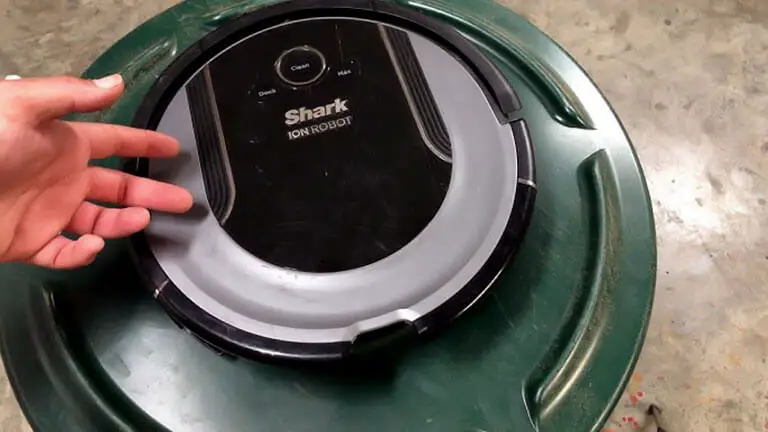
Your Shark Robot Vacuum is a fantastic helper. But sometimes it may show error messages. Understanding and resolving these errors ensures your vacuum works flawlessly. This guide helps decode common error messages and provides easy solutions.
Common Error Codes And Meanings
| Error Code | Meaning |
|---|---|
| E1 | Cliff sensor error |
| E2 | Wheel stuck |
| E3 | Brush roll jam |
| E4 | Battery issue |
| E5 | Side brush error |
Step-by-step Fixing Guide
Below is a step-by-step guide to fix common Shark Robot Vacuum errors.
Fixing E1: Cliff Sensor Error
- Turn off the vacuum.
- Check the cliff sensors for dust or debris.
- Clean the sensors with a dry cloth.
- Turn on the vacuum and test it.
Fixing E2: Wheel Stuck
- Turn off the vacuum.
- Inspect the wheels for any obstructions.
- Remove any debris around the wheels.
- Turn on the vacuum and check if it moves.
Fixing E3: Brush Roll Jam
- Turn off the vacuum.
- Remove the brush roll carefully.
- Clear any hair or debris wrapped around the brush.
- Reinstall the brush roll and secure it.
- Turn on the vacuum and see if the error is resolved.
Fixing E4: Battery Issue
- Turn off the vacuum.
- Remove the battery and check for damage.
- If damaged, replace the battery with a new one.
- Reinsert the battery and ensure it is secure.
- Turn on the vacuum and check the battery status.
Fixing E5: Side Brush Error
- Turn off the vacuum.
- Inspect the side brush for obstructions.
- Remove any tangled hair or debris.
- If the brush is damaged, replace it.
- Turn on the vacuum and test the side brush.
Following these steps helps keep your Shark Robot Vacuum running smoothly. Proper maintenance ensures a longer life for your device.
Wi-fi Connectivity Issues: Staying Connected
Many users face Wi-Fi connectivity issues with their Shark Robot Vacuum. Staying connected is crucial for smooth operation. This section will help you troubleshoot these connectivity problems.
Router And Shark Robot Syncing
First, ensure your router and Shark Robot are close to each other. A weak signal can disrupt the connection. Follow these steps to sync them:
- Ensure your router is on and working properly.
- Place the Shark Robot near the router.
- Press the Wi-Fi button on the robot for 3 seconds.
- Wait for the Wi-Fi indicator to start blinking.
- Open the Shark App and follow the instructions to connect.
Troubleshooting The Shark App
If syncing fails, check the Shark App. It might need troubleshooting. Here are some tips:
- Ensure your app is updated to the latest version.
- Restart your smartphone and the Shark Robot.
- Reinstall the app if problems persist.
- Check your phone’s Wi-Fi settings.
- Make sure the phone is on the same network as the Shark Robot.
If these steps don’t work, reset the Shark Robot. Hold the reset button for 10 seconds. This should resolve most issues.
Maintaining a stable connection ensures your Shark Robot works efficiently. Follow these tips to keep your device connected.
Routine Maintenance: Ensuring Longevity
Maintaining your Shark Robot Vacuum ensures it runs smoothly and lasts longer. Regular maintenance can prevent common issues and save time. Let’s explore some essential maintenance tips.
Regular Cleaning Schedule
Follow a regular cleaning schedule to keep your vacuum efficient. Clean the dustbin after each use. Check the filters weekly and wash them monthly. Wipe the sensors and charging contacts with a dry cloth.
- Empty dustbin after each use
- Check filters weekly
- Wipe sensors and charging contacts
When To Replace Parts
Knowing when to replace parts is crucial for your vacuum’s performance. Replace filters every 3-6 months. Change the main brush every 6-12 months. Check side brushes and replace them if worn out.
| Part | Replacement Frequency |
|---|---|
| Filters | Every 3-6 months |
| Main Brush | Every 6-12 months |
| Side Brushes | As needed |
Professional Help: When To Call In The Experts
Shark Robot Vacuums are great helpers for cleaning your home. Sometimes, they may stop working properly. This is when you might need professional help. Let’s look at when to call the experts.
Identifying Irreparable Damage
Some issues with your Shark Robot Vacuum might be too big to fix at home. Here are some signs of irreparable damage:
- Burning Smell: If you smell something burning, turn off the vacuum.
- Strange Noises: Loud or unusual sounds can mean serious problems.
- No Power: If the vacuum won’t turn on, it might be broken.
If you notice these issues, don’t try to fix them yourself. Call a professional.
Warranty And Repair Services
Your Shark Robot Vacuum may come with a warranty. This can save you money on repairs. Check your warranty to see what it covers.
Here are steps to take:
- Find your warranty information.
- Contact Shark customer service.
- Follow their instructions for repair or replacement.
Using the warranty can make fixing your vacuum easier. Always keep your warranty safe.Problem Solution Burning Smell Call a professional Strange Noises Turn off and seek help No Power Check warranty for repair
Remember, professional help ensures your vacuum works well. It also keeps your home clean and safe.
Frequently Asked Questions
Why Is My Shark Vacuum Not Charging?
Check the power outlet and charger for issues. Ensure the vacuum is properly seated on the dock.
How Do I Reset My Shark Vacuum?
Hold the power button for 10 seconds. This will reset the vacuum and clear minor issues.
Why Is My Shark Vacuum Beeping?
Beeps indicate errors. Check the manual for specific beep codes and troubleshoot accordingly.
Why Is My Shark Vacuum Losing Suction?
Check for blockages in the hose or filter. Clean or replace them to restore suction power.
How Do I Clean Shark Vacuum Sensors?
Use a dry cloth to gently wipe the sensors. Avoid using liquids to prevent damage.
Conclusion
Troubleshooting your Shark Robot Vacuum doesn’t have to be challenging. Follow these tips for optimal performance. Regular maintenance ensures longevity. Addressing issues promptly saves time and effort. Keep your vacuum running smoothly with these straightforward steps. Enjoy a cleaner home without the hassle.
Your Shark Robot Vacuum is here to help.
