For Onn Roku TV troubleshooting, first check the power connection and ensure the remote has working batteries. Restarting the TV often resolves minor issues.
Onn Roku TVs offer a seamless streaming experience but can occasionally face issues. Common problems include connectivity issues, screen freezes, or unresponsive remotes. Begin by checking the power supply and ensuring your remote’s batteries are fresh. Restarting the TV can also fix many minor glitches.
If the issue persists, consider a factory reset or updating the firmware. Properly diagnosing the problem helps in finding the right solution quickly. These basic troubleshooting steps can save time and avoid unnecessary frustration. For persistent issues, consult the user manual or customer support for further assistance.
Introduction To Onn Roku Tv
Contents
The Onn Roku TV offers a blend of affordability and smart features. It is a popular choice for many households. This TV combines the Roku streaming platform with Onn’s budget-friendly hardware. You get access to thousands of channels and streaming services.
Onn Roku TV is easy to set up and use. Its user-friendly interface makes it accessible for all ages. With this TV, you can enjoy a variety of entertainment options, from movies to live TV.
Popular Features
Onn Roku TV boasts several appealing features:
- High-Definition Display: Enjoy clear and vibrant visuals.
- Built-in Roku: Access a vast library of streaming channels.
- Voice Control: Use voice commands for easy navigation.
- Easy Setup: Get started in minutes with a simple setup process.
- Multiple HDMI Ports: Connect various devices like gaming consoles and Blu-ray players.
Common Technical Glitches
Despite its benefits, users may face some technical issues with Onn Roku TV:
| Problem | Potential Solution |
|---|---|
| TV Not Turning On | Check the power connection and remote batteries. |
| No Sound | Ensure the volume is up and not muted. |
| Wi-Fi Connection Issues | Restart your router and TV. Reconnect to Wi-Fi. |
| Screen Flickering | Check HDMI cables and try a different port. |
| App Crashes | Update the app or reinstall it from the Roku Channel Store. |
By addressing these common glitches, you can enhance your viewing experience. Regular updates and proper maintenance help keep your Onn Roku TV running smoothly.
Initial Setup Problems
Setting up your new Onn Roku TV should be simple. But sometimes, you might face initial setup problems. These issues can usually be solved quickly. Below, we will explore common setup problems.
Unresponsive Remote Control
An unresponsive remote control can be frustrating. To fix this, follow these steps:
- Check if the batteries are inserted correctly.
- Replace the batteries with new ones.
- Ensure there are no obstacles blocking the signal.
- Reset the remote by removing the batteries, pressing every button, and inserting the batteries back.
If the remote still doesn’t work, try using the Roku mobile app. This app can turn your smartphone into a remote control.
Difficulty Connecting To Wi-fi
Having trouble connecting your Onn Roku TV to Wi-Fi? Follow these tips:
- Ensure your Wi-Fi network is working properly.
- Restart your router and modem.
- Move your TV closer to the Wi-Fi router.
- Check if other devices can connect to the Wi-Fi network.
- Double-check the Wi-Fi password you entered.
If the connection issue persists, try these steps:
- Go to Settings on your Roku TV.
- Select Network and then Set up connection.
- Choose Wireless and wait for the TV to find your network.
- Select your network and enter the password carefully.
Following these steps should help you connect your TV to Wi-Fi.
Audio Issues
Experiencing audio issues on your Onn Roku TV can be frustrating. Whether there’s no sound or the audio is out of sync, these problems can disrupt your viewing experience. Let’s explore common audio issues and their solutions.
No Sound Output
If your Onn Roku TV has no sound, try these steps:
- Ensure the TV is not muted.
- Check if the volume is set to an audible level.
- Verify the audio cables are connected securely.
- Switch to a different channel or app to see if sound works.
- Restart your TV by unplugging it for 30 seconds.
- Update the TV’s software from the settings menu.
Audio Sync Problems
Audio sync problems occur when sound doesn’t match the video. Try these fixes:
- Pause and resume the content you are watching.
- Switch to a different streaming service to check the issue.
- Restart the TV and the streaming device, if connected.
- Adjust the audio delay settings in the TV’s menu.
- Ensure all devices have the latest software updates.
If the problem persists, contact customer support for further assistance.
Video Problems
Experiencing video problems with your Onn Roku TV can be frustrating. Whether it’s a blank screen or incorrect colors, these issues can disrupt your viewing experience. Let’s dive into some troubleshooting steps for common video problems.
Blank Screen Or Flickering
A blank screen or flickering can indicate various issues. Here are some steps to troubleshoot:
- Check the power connection. Ensure the TV is plugged in properly.
- Verify the input source. Make sure the correct HDMI port is selected.
- Inspect the HDMI cable. A faulty cable can cause flickering or no display.
- Restart the TV. Unplug it for a few minutes and then plug it back in.
- Update the firmware. Navigate to Settings > System > System update to check for updates.
| Problem | Possible Solution |
|---|---|
| Blank Screen | Check power and input source |
| Flickering | Inspect HDMI cable and restart TV |
Incorrect Color Display
If your Onn Roku TV displays colors incorrectly, follow these steps:
- Check the color settings. Go to Settings > TV picture settings and adjust the color.
- Reset the picture settings. Restore to default settings if adjustments don’t help.
- Inspect the HDMI cable. A damaged cable can affect color display.
- Test with a different device. Connect another device to rule out the TV as the issue.
Adjusting the settings or replacing the HDMI cable can often fix color issues. If problems persist, consider contacting Onn Roku support for further assistance.
Connectivity Concerns
Having trouble with your Onn Roku TV’s connectivity? You’re not alone. Many users face connectivity issues that can disrupt their viewing experience. This section addresses common problems and solutions.
Trouble With Hdmi
HDMI connections can sometimes be tricky. If your Onn Roku TV isn’t detecting your HDMI device, try these steps:
- Ensure the HDMI cable is securely plugged in.
- Switch the HDMI port on your TV.
- Restart both your TV and the connected device.
- Check the HDMI cable for damage.
- Update your TV’s firmware.
If these steps don’t work, you might need a new HDMI cable. Not all HDMI cables are created equal. Ensure yours supports the latest standards.
Streaming Services Not Working
Streaming services can sometimes fail to load on your Onn Roku TV. Here are some troubleshooting tips:
- Check your internet connection. Ensure it is stable and fast.
- Restart your router and TV.
- Update your Roku software to the latest version.
- Reinstall the problematic streaming app.
- Clear the app’s cache from your TV’s settings.
If none of these steps solve the issue, contact the streaming service’s support. They might be experiencing outages or other problems.
By following these tips, you can resolve most connectivity issues with your Onn Roku TV. Enjoy uninterrupted viewing with these simple solutions!
Software Glitches
Software glitches can disrupt your Onn Roku TV experience. These issues often lead to a frozen screen or frequent reboots. Let’s address these common problems.
Frozen Screen
A frozen screen can be frustrating. Your TV might stop responding to remote commands. Follow these steps to resolve a frozen screen:
- Unplug the TV from the power outlet.
- Wait for 60 seconds.
- Plug the TV back in.
- Turn on the TV using the remote.
If this doesn’t work, try a system restart:
- Press the Home button on the remote.
- Go to Settings.
- Select System.
- Choose System Restart.
Frequent Reboots
Frequent reboots can be annoying. They interrupt your viewing experience. To fix frequent reboots, follow these steps:
- Check for software updates.
- Press the Home button on the remote.
- Navigate to Settings.
- Select System.
- Choose System Update.
- Click on Check Now and install any updates.
If updates don’t help, try a factory reset:
- Press the Home button on the remote.
- Go to Settings.
- Select System.
- Choose Advanced System Settings.
- Click on Factory Reset.
Dealing with these software glitches can improve your Onn Roku TV experience. Follow these simple steps to resolve common issues quickly.
Remote Control Troubles
Having trouble with your Onn Roku TV remote? Don’t worry, you’re not alone. Many users face issues with their remote controls. This section will guide you through common problems and their solutions.
Pairing Issues
If your remote isn’t working, it might need re-pairing. Follow these steps:
- Remove the batteries from the remote.
- Unplug your TV for 10 seconds, then plug it back in.
- Reinsert the batteries in the remote.
- Press and hold the pairing button inside the battery compartment for 5 seconds.
Your remote should now be paired with your TV. If it isn’t, repeat the steps.
Battery And Functionality Checks
Battery issues can also cause remote troubles. Check the batteries using these tips:
- Ensure the batteries are inserted correctly.
- Replace old batteries with new ones.
- Use high-quality alkaline batteries for best results.
Once the batteries are checked, test the remote’s functionality:
- Point the remote directly at the TV.
- Press different buttons to see if they work.
- If some buttons work and others don’t, the remote may be faulty.
If these steps don’t solve the problem, consider resetting your remote or contacting customer support.
Onn Roku TV Troubleshooting Advanced Steps
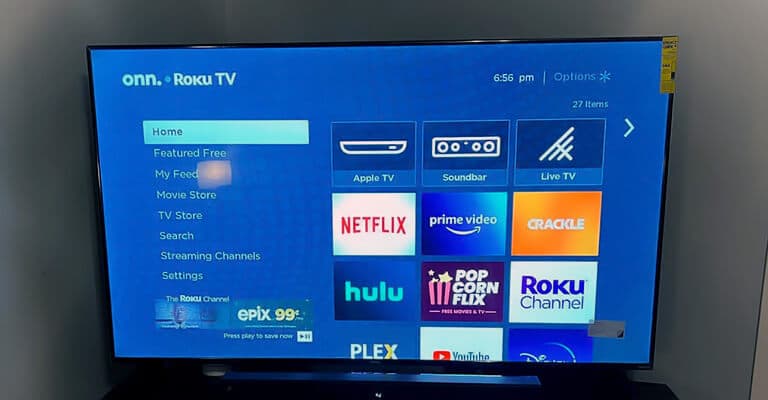
Facing issues with your Onn Roku TV? You’ve tried basic fixes. Now it’s time for advanced troubleshooting steps. This guide covers two key methods: Factory Reset and Firmware Updates. Let’s dive in.
Factory Reset
A factory reset can solve major issues. It restores your TV to its original settings. This will erase all your data. Follow these steps:
- Press the Home button on your remote.
- Go to Settings.
- Select System.
- Choose Advanced system settings.
- Click on Factory reset.
- Follow the on-screen instructions to complete the process.
After resetting, you’ll need to set up your TV again. This includes connecting to Wi-Fi and adding channels.
Firmware Updates
Updating your TV’s firmware can solve many issues. Firmware updates bring new features and fix bugs. Follow these steps:
- Press the Home button on your remote.
- Go to Settings.
- Select System.
- Choose System update.
- Click on Check Now.
If an update is available, your TV will download and install it. Make sure your TV is connected to the internet.
| Issue | Solution |
|---|---|
| TV not responding | Try a factory reset |
| Frequent crashes | Update firmware |
| Missing features | Update firmware |
| Slow performance | Factory reset |
These advanced steps can help fix your Onn Roku TV. Always back up your data before a factory reset. Keep your firmware updated for the best performance.
When To Seek Professional Help
When your Onn Roku TV acts up, you can often fix it yourself. But sometimes, you need professional help. Knowing when to call for expert assistance can save you time and money.
Warranty And Support
If your Onn Roku TV is still under warranty, reach out to the support team. This can save you from spending extra money on repairs. To check your warranty status:
- Find your purchase receipt.
- Look for the warranty card in the TV box.
- Visit the manufacturer’s website and enter your TV’s serial number.
Remember, a valid warranty often covers parts and labor. Always check the details to see what is included. If the issue is minor, support might guide you over the phone or via chat.
Finding Authorized Repair Services
When the warranty is expired, finding an authorized repair service is crucial. Authorized services use genuine parts and follow the manufacturer’s guidelines. To find an authorized repair service:
- Visit the official website of the manufacturer.
- Use the service locator tool to find nearby centers.
- Call the service center to verify their authorization status.
Using authorized services ensures your TV stays in good condition. This can also prevent further damage and voiding any remaining warranty.
Here’s a quick comparison of authorized vs. unauthorized repair services:
| Aspect | Authorized Service | Unauthorized Service |
|---|---|---|
| Parts Used | Genuine | Aftermarket |
| Technician Training | Certified | Varies |
| Warranty Impact | Maintained | Voided |
Choosing the right service can extend the life of your Onn Roku TV. Always weigh the benefits of using authorized services for peace of mind.
Preventative Measures
Preventative measures help you avoid common issues with your Onn Roku TV. Following these steps can save you time and frustration. Keep your TV running smoothly with these simple tips.
Regular Maintenance Tips
Regular maintenance keeps your Onn Roku TV in good condition. Follow these tips to ensure optimal performance:
- Clean the Screen: Use a soft, dry cloth to clean the screen weekly.
- Update Software: Check for software updates monthly. This ensures you have the latest features and fixes.
- Check Connections: Ensure all cables are securely connected. Loose cables can cause signal problems.
- Reboot Periodically: Turn off the TV and unplug it for a few minutes once a month.
Avoiding Common User Errors
Many problems can be avoided by using your TV correctly. Here are some common user errors to watch out for:
- Overloading Apps: Don’t download too many apps. This can slow down your TV.
- Ignoring Error Messages: Pay attention to error messages. They often provide solutions.
- Using Incorrect Inputs: Make sure you’re using the right input source for your device.
- Neglecting Updates: Always update your TV’s software. Ignoring updates can lead to issues.
By following these preventative measures, you can avoid many common issues with your Onn Roku TV. Regular maintenance and careful use are key to a smooth viewing experience.
Frequently Asked Questions
How To Reset Onn Roku Tv?
Press the reset button for 15 seconds. The TV will restart automatically.
Why Is My Onn Roku Tv Not Turning On?
Check the power cable and outlet. Try a different outlet or power cable.
How To Fix Sound Issues On Onn Roku Tv?
Ensure the volume is up and not muted. Check audio settings and connected devices.
Why Is My Onn Roku Tv Screen Black?
Check the HDMI connection. Ensure the TV is on the correct input source.
How To Update Onn Roku Tv Software?
Go to Settings > System > System update. Select “Check now” to update.
Conclusion
Troubleshooting your Onn Roku TV can be straightforward with the right steps. Remember to check connections and update software regularly. This will ensure smooth performance and enjoyable viewing experiences. If issues persist, consider contacting customer support for further assistance. Keep your Onn Roku TV running efficiently and enjoy your favorite shows without interruptions.
