For Gizmo Watch troubleshooting, restart the device and check for software updates. Ensure the watch is fully charged.
Gizmo Watch, a popular smartwatch for kids, offers convenience and peace of mind for parents. Despite its benefits, users may face occasional issues. Common problems include connectivity errors, battery drainage, and software glitches. Addressing these issues promptly ensures the device functions optimally.
Simple troubleshooting steps often resolve most concerns. Restarting the watch, updating software, and ensuring a full charge are essential first steps. If problems persist, consulting the user manual or contacting customer support might be necessary. Regular maintenance and timely updates can prevent many issues. Keeping the device in good condition ensures a seamless experience for both parents and children.
Introduction To Gizmo Watch Issues
Contents
- 1 Introduction To Gizmo Watch Issues
- 2 Initial Steps Before Gizmo Watch Troubleshooting
- 3 Connectivity Concerns
- 4 Display And Touch Screen Issues
- 5 Battery And Charging Troubles
- 6 Software Glitches And Updates
- 7 Syncing And Data Management
- 8 Physical Damage And Wear
- 9 When To Seek Professional Help
- 10 Preventive Measures And Best Practices
- 11 Conclusion: Mastering Gizmo Watch Troubleshooting
- 12 Frequently Asked Questions
- 13 Conclusion
Gizmo Watch is a popular device for kids. It helps parents stay connected.
But users often face issues with the Gizmo Watch. Understanding these issues is essential.
Common Challenges Faced By Users
Users encounter several common challenges with the Gizmo Watch. These problems can be confusing.
Below is a table summarizing these issues:
| Issue | Description |
|---|---|
| Battery Problems | The watch battery drains quickly. |
| Connectivity Issues | Watch fails to connect to the app. |
| GPS Malfunction | GPS is not accurate or fails. |
The Importance Of Effective Troubleshooting
Effective troubleshooting can save time. It can also prevent frustration. Here are some benefits:
- Identifies the root cause quickly.
- Ensures the device functions properly.
- Extends the lifespan of the device.
With these tips, you can solve issues easily. Always follow the manufacturer’s guidelines.
Initial Steps Before Gizmo Watch Troubleshooting
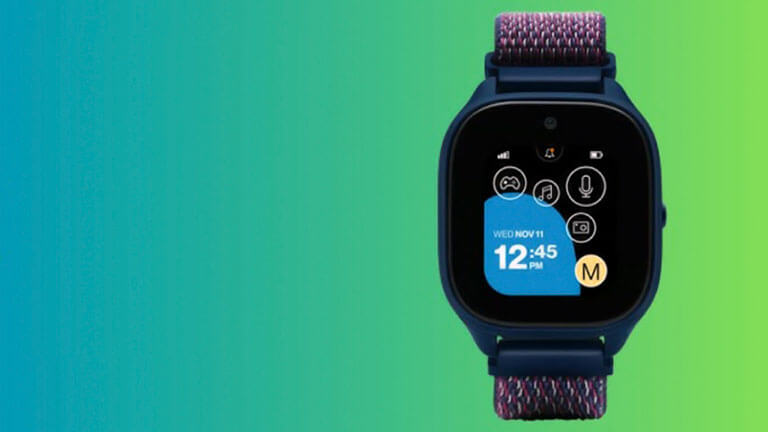
Before diving into complex troubleshooting for your Gizmo Watch, start with some basic steps. These initial checks can often resolve common issues quickly and easily. Follow the guidelines below to ensure your Gizmo Watch is ready for use.
Ensuring Your Gizmo Watch Is Fully Charged
A low battery can cause many problems. To avoid this, make sure your Gizmo Watch is fully charged. Follow these steps:
- Connect the charger to a power source.
- Attach the watch to the charger securely.
- Wait until the charging indicator shows full battery.
If the watch does not charge, check the charger and cable for damage. A faulty charger can prevent proper charging.
Restarting Your Watch To Resolve Minor Glitches
Minor software glitches can often be fixed by restarting the watch. Here’s how to restart your Gizmo Watch:
- Press and hold the power button.
- Select the “Restart” option on the screen.
- Wait for the watch to power down and restart.
Restarting can clear temporary issues and improve performance. If the watch is unresponsive, try a forced restart by holding the power button for 10 seconds.
Connectivity Concerns
Gizmo Watch is a great tool for kids and parents. Sometimes, connectivity issues can be frustrating. This guide covers common connectivity concerns and their solutions.
Bluetooth Pairing Problems And Solutions
Bluetooth pairing problems are common but fixable. Follow these steps:
- Ensure Bluetooth is enabled on both devices.
- Restart both the Gizmo Watch and the paired device.
- Remove any existing paired devices from the list.
- Try pairing again by following the on-screen instructions.
Tip: Keep devices close to each other when pairing. Too much distance can cause failures.
Wi-fi Connectivity And How To Improve It
Wi-Fi connectivity issues can disrupt the watch’s functionality. To improve Wi-Fi connectivity, try these tips:
- Check if the Wi-Fi network is working fine with other devices.
- Restart your router to refresh the connection.
- Ensure the Gizmo Watch is within range of the Wi-Fi signal.
- Update the watch’s software to the latest version available.
| Problem | Solution |
|---|---|
| Weak Signal | Move closer to the router. |
| No Internet | Restart the router and watch. |
| Software Outdated | Update the watch’s software. |
Tip: Use a Wi-Fi extender if the signal is weak. It helps in expanding the coverage area.
Display And Touch Screen Issues
The Gizmo Watch is a fantastic gadget for kids. Sometimes, the display and touch screen might cause trouble. These issues can be frustrating but are often easy to fix.
Calibrating The Touch Screen For Responsiveness
If the touch screen is not responsive, calibration might help. Follow these steps:
- Go to the Settings menu on the Gizmo Watch.
- Select Touch Screen Calibration.
- Follow the on-screen instructions to complete the calibration.
Calibration aligns the touch points with the display. This ensures accurate touch response.
Fixing Display Glitches And Black Screen
Display glitches and black screens can be alarming. Here are some steps to troubleshoot:
- Restart the watch: Turn off the watch, wait a few seconds, and turn it back on.
- Check for updates: Ensure the Gizmo Watch has the latest software update.
- Reset the watch: Go to Settings, select Factory Reset, and follow the instructions. Make sure to back up data first.
| Issue | Solution |
|---|---|
| Unresponsive Touch Screen | Calibrate the touch screen |
| Black Screen | Restart or reset the watch |
| Glitches | Check for software updates |
Following these steps can help resolve common display and touch screen issues. Keeping your Gizmo Watch updated ensures it runs smoothly.
Battery And Charging Troubles
The Gizmo Watch is a handy device for kids. Sometimes, it faces battery and charging problems. This guide will help you fix these issues easily.
Extending Battery Life With Simple Tweaks
You can make the battery last longer with a few changes. Follow these tips to keep the watch running longer.
- Reduce screen brightness: Lowering brightness saves battery life.
- Turn off Wi-Fi: Only use Wi-Fi when needed.
- Disable GPS: Turn off GPS when not in use.
- Close apps: Close unused apps to save power.
These simple tweaks can extend the watch’s battery life.
Resolving Charging Problems
Charging issues can be frustrating. Here are steps to fix them.
- Check the charger: Ensure the charger is working.
- Inspect the cable: Look for any damage on the cable.
- Clean the ports: Dust can block the charging port.
- Restart the watch: A simple restart can fix many issues.
Follow these steps to solve most charging problems.
| Problem | Solution |
|---|---|
| Battery drains quickly | Reduce screen brightness, turn off Wi-Fi, disable GPS, close apps |
| Watch not charging | Check charger, inspect cable, clean ports, restart watch |
Software Glitches And Updates
Software glitches can affect your Gizmo Watch’s performance. Regular updates keep it running smoothly. This section helps you identify common software issues and update your Gizmo Watch firmware.
Identifying Common Software Issues
Your Gizmo Watch might experience various software glitches. Some common issues include:
- Unresponsive screen: The screen does not react to touch.
- App crashes: Apps close suddenly without warning.
- Slow performance: The watch responds slowly to commands.
- Battery drain: The battery depletes faster than usual.
To identify these issues, follow these steps:
- Check if the watch is up-to-date.
- Restart the device to refresh its software.
- Observe if the issue persists after restarting.
Updating Your Gizmo Watch Firmware
Keeping your Gizmo Watch firmware updated is crucial. Follow these steps to update it:
- Open the GizmoHub app on your smartphone.
- Go to the Settings menu.
- Select Device Information.
- Check for available updates.
- If an update is available, tap Download and Install.
Ensure your watch is connected to Wi-Fi during the update process. The update might take a few minutes. Your watch will restart automatically once the update is complete.
| Issue | Solution |
|---|---|
| Unresponsive screen | Restart the watch or update firmware. |
| App crashes | Update apps and firmware. |
| Slow performance | Clear cache or update firmware. |
| Battery drain | Adjust settings or update firmware. |
Syncing And Data Management
Gizmo Watch is a fantastic gadget for kids and parents. Proper syncing and data management ensure it performs well. This section covers common issues and solutions.
Troubleshooting Data Syncing Errors
Syncing errors can be frustrating. Follow these steps to resolve them:
- Ensure the watch and phone have a stable internet connection.
- Check if the GizmoHub app is up to date.
- Restart both the watch and the phone.
- Ensure the watch is within Bluetooth range of the phone.
- Clear the cache of the GizmoHub app.
If the issue persists, try resetting the watch:
- Go to the Settings on the watch.
- Select Reset Device.
- Follow the on-screen instructions.
Managing And Backing Up Your Data
Proper data management is crucial. Here are some tips:
| Task | Steps |
|---|---|
| Backing Up Data |
|
| Managing Storage |
|
Keeping your data backed up ensures you do not lose important information.
Physical Damage And Wear
The Gizmo Watch is a fantastic device, but it can suffer from physical damage and wear. This section will guide you through troubleshooting common issues. Addressing scratches, screen damage, and water damage can extend your watch’s life.
Dealing With Scratches And Screen Damage
Scratches on the Gizmo Watch screen can affect usability. Use the following methods to address scratches and screen damage:
- Screen Protectors: Apply a screen protector to prevent new scratches.
- Scratch Remover: Use a scratch remover to buff out minor scratches. Ensure it’s suitable for watches.
- Professional Repair: For deep scratches, consider professional repair services. They can replace the screen if needed.
Using a screen protector can prevent future damage.
Water Damage: Prevention And Steps To Take
Water damage can severely affect your Gizmo Watch. Follow these tips to prevent and address water damage:
- Prevention:
- Keep the watch away from water, especially saltwater.
- Use waterproof cases for added protection.
- If Water Damage Occurs:
- Turn off the watch immediately.
- Remove the watch from water and dry it with a soft cloth.
- Place the watch in a bag of rice for 24-48 hours to absorb moisture.
- Do not use a hairdryer or oven to dry the watch.
Preventing water exposure is the best way to avoid water damage. If damage occurs, act quickly to dry the watch.
When To Seek Professional Help
Gizmo watches are fantastic gadgets for kids and parents. But sometimes, they face issues that need expert help. Here’s how to identify those problems and find the right support.
Identifying Issues That Require Expert Attention
Some problems with Gizmo watches need professional assistance. Here are key issues:
- Screen Not Responding: If the screen stays black or unresponsive.
- Battery Issues: The watch won’t charge or drains too quickly.
- Connectivity Problems: The watch can’t connect to the network or app.
- Software Errors: The watch shows frequent error messages.
If you notice any of these issues, it’s best to get help from a professional.
Finding Authorized Service And Support
To fix your Gizmo watch, find authorized service centers. Here are steps to locate them:
- Visit the official Gizmo watch website.
- Use the Store Locator tool to find service centers.
- Check customer reviews and ratings.
- Contact customer support for guidance.
Authorized service centers ensure quality repairs and genuine parts.
| Issue | Solution |
|---|---|
| Screen Not Responding | Contact a professional technician. |
| Battery Issues | Visit an authorized service center. |
| Connectivity Problems | Seek expert help for network issues. |
| Software Errors | Get assistance from customer support. |
Always choose authorized centers for reliable and safe repairs.
Preventive Measures And Best Practices
Keeping your Gizmo Watch in top condition ensures it works smoothly. Follow these preventive measures and best practices to avoid issues and extend its lifespan.
Regular Maintenance Tips For Your Gizmo Watch
Regular maintenance can prevent many common issues. Here are some essential tips:
- Clean the watch regularly with a soft, damp cloth. Avoid harsh chemicals.
- Charge the battery fully before it runs out completely.
- Update the software to the latest version whenever available.
- Check the connections of straps and buttons frequently.
- Store the watch in a cool, dry place when not in use.
Protective Accessories To Consider
Using protective accessories can help prevent damage to your Gizmo Watch. Consider these options:
| Accessory | Benefits |
|---|---|
| Screen Protector | Prevents scratches and cracks on the screen. |
| Protective Case | Shields the watch from impacts and drops. |
| Replacement Straps | Provides a backup if the original strap breaks. |
| Charging Dock | Ensures safe and efficient charging. |
These accessories can greatly enhance the durability and functionality of your Gizmo Watch.
Conclusion: Mastering Gizmo Watch Troubleshooting
You’ve learned the essentials of troubleshooting your Gizmo Watch. This guide provides a clear path for resolving common issues. Let’s summarize key takeaways and encourage self-sufficiency.
Summarizing Key Takeaways
- Check Battery: Ensure the watch has enough charge.
- Software Updates: Always keep the software updated.
- Restart Device: Restarting can fix many problems.
- Network Issues: Verify the network connection.
- Contact Support: Reach out if the issue persists.
Encouraging Self-sufficiency With Troubleshooting
Equip yourself with basic troubleshooting skills. These can solve most problems. Follow these simple steps:
- Read the user manual carefully.
- Understand the watch’s basic functions.
- Perform regular maintenance checks.
- Stay updated with the latest software.
By mastering these skills, you’ll save time and effort. You’ll feel more confident handling any issue. Troubleshooting your Gizmo Watch becomes a breeze.
| Problem | Solution |
|---|---|
| Watch not charging | Check the charger and cable |
| Slow performance | Restart the watch |
| Network issues | Verify network settings |
Remember, practice makes perfect. The more you troubleshoot, the better you’ll get. Happy troubleshooting!
Frequently Asked Questions
Why Won’t My Gizmo Watch Turn On?
Ensure the battery is charged. Try holding the power button for 10 seconds.
How Do I Reset My Gizmo Watch?
Press and hold the power button and back button simultaneously for 20 seconds.
Why Is My Gizmo Watch Not Charging?
Check the charging cable and port for debris. Make sure the charger is properly connected.
How Can I Update My Gizmo Watch Software?
Go to Settings > About > Software Update. Follow the on-screen instructions.
Why Is My Gizmo Watch Not Connecting To Bluetooth?
Ensure Bluetooth is enabled on both devices. Restart the watch and the device you are pairing with.
Conclusion
Effective Gizmo Watch troubleshooting ensures your device functions smoothly. Follow our guide for quick and easy solutions. Regular maintenance can prevent future issues. Keep your Gizmo Watch in top condition for a seamless experience. Share this guide to help others resolve their Gizmo Watch problems efficiently.
