If the CaptionCall phone isn’t working, check the power and internet connections first. Restart the phone if necessary.
CaptionCall phones are essential for individuals with hearing loss, providing clear captions of phone conversations. These phones can sometimes encounter issues that disrupt communication. Ensuring your CaptionCall phone functions correctly is vital for maintaining smooth conversations. This guide will help you troubleshoot common problems efficiently.
By checking connections and performing simple resets, most issues can be resolved quickly. If problems persist, professional support may be required. Proper maintenance and timely troubleshooting ensure uninterrupted service. This approach can keep your CaptionCall phone in optimal working condition. Read on for detailed troubleshooting steps.
Introduction To Captioncall Phones
Contents
- 1 Introduction To Captioncall Phones
- 2 Common Issues With Captioncall Phones
- 3 Basic Troubleshooting Steps
- 4 Advanced Captioncall Phone Troubleshooting Techniques
- 5 Maintaining Your Captioncall Phone
- 6 When To Contact Customer Support
- 7 Tips For Enhancing Captioncall Experience
- 8 Frequently Asked Questions
- 9 Conclusion
CaptionCall phones are a breakthrough in communication technology. They help people with hearing loss communicate easily. These phones provide captions of what the other person says. This makes conversations clear and enjoyable.
The Importance Of Accessibility In Communication
Accessibility is crucial in communication. People with hearing loss face many challenges. They often miss important information in conversations. CaptionCall phones address this issue. They provide real-time captions. This ensures everyone can understand and participate fully.
Making communication accessible benefits everyone. It fosters better relationships. It also ensures no one feels left out. CaptionCall phones are a step towards inclusivity in communication.
Overview Of Captioncall Phone Features
| Feature | Description |
|---|---|
| Real-time Captions | Displays spoken words in text form instantly. |
| Large, Easy-to-Read Screen | Ensures text is clear and readable. |
| Adjustable Audio Settings | Allows volume and tone customization. |
| Touch Screen Interface | Makes navigation simple and intuitive. |
| Memory Dialing | Stores frequently called numbers for quick access. |
| Speakerphone Capability | Enables hands-free conversations. |
These features make CaptionCall phones user-friendly. They are designed for people with hearing loss. The large screen and adjustable audio settings are particularly helpful. Users can customize their experience for optimal comfort.
Common Issues With Captioncall Phones
Many users experience common problems with CaptionCall phones. These issues can affect the device’s performance and user experience. Below, we explore some frequent challenges and offer solutions.
Difficulty In Setting Up The Device
Setting up a CaptionCall phone can be challenging for some users. Here are some common setup issues:
- Incorrect Connections: Ensure all cables are correctly plugged in.
- Network Problems: Verify your internet connection is stable.
- Software Updates: Check for any required software updates.
If you still face issues, refer to the user manual. It provides detailed setup instructions.
Problems With Audio Quality
Audio quality problems can disrupt calls. Here are some common issues and solutions:
| Issue | Solution |
|---|---|
| Static or Noise | Check for loose connections. Ensure the phone is not near any electronic devices that may cause interference. |
| Low Volume | Adjust the volume settings on the phone. Make sure the handset is properly connected. |
Captioning Delays And Errors
Captioning delays and errors can be frustrating. Here are some common causes:
- Slow Internet Connection: Ensure you have a fast, stable internet connection.
- Software Issues: Check for updates and install them.
- Microphone Problems: Ensure the microphone is working correctly. Clean it if necessary.
For persistent issues, contact CaptionCall support for further assistance.
Basic Troubleshooting Steps
Experiencing issues with your CaptionCall phone can be frustrating. Follow these basic troubleshooting steps to resolve common problems quickly and efficiently. This guide will help you get your CaptionCall phone back in working order.
Checking Power And Connectivity
First, ensure your CaptionCall phone is properly connected to a power source. Check if the power cable is securely plugged into the wall outlet and the phone. Look at the power indicator light on the device. If the light is off, there might be an issue with the power supply. Try plugging the phone into a different outlet.
Next, verify the phone’s connectivity. Ensure the Ethernet cable is firmly connected to both the phone and the router. Check if the internet connection is stable. If using Wi-Fi, make sure the phone is connected to the correct network.
Restarting Your Captioncall Phone
Restarting the CaptionCall phone can fix many minor issues. Follow these steps:
- Unplug the power cable from the phone.
- Wait for 10 seconds.
- Plug the power cable back in.
- Wait for the phone to restart completely.
This simple restart can resolve many connectivity and performance problems.
Adjusting The Volume And Settings
Incorrect volume settings can affect the phone’s performance. To adjust the volume:
- Locate the volume buttons on the phone.
- Press the volume up button to increase the sound.
- Press the volume down button to decrease the sound.
Additionally, check other settings on the phone. Navigate to the settings menu and ensure all configurations are correct. Adjust any necessary settings to optimize performance.
If the problem persists, consult the user manual or contact customer support for further assistance.
Advanced Captioncall Phone Troubleshooting Techniques
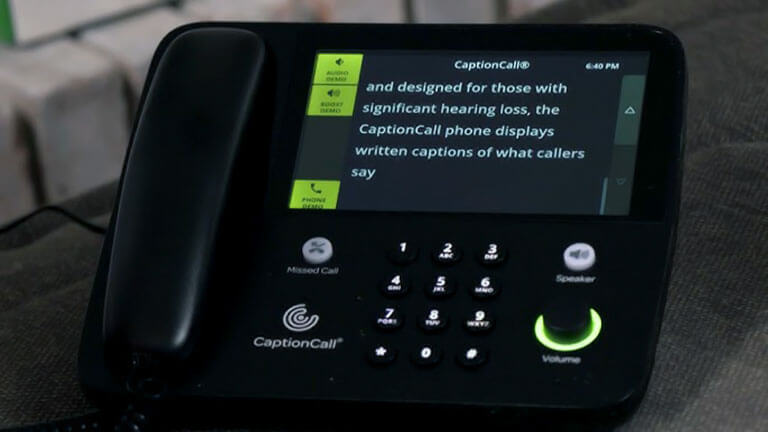
CaptionCall phones are essential for many people. Ensuring they work properly is important. In this section, we will cover some advanced troubleshooting techniques. These steps will help you fix common issues with your CaptionCall phone.
Updating Phone Software
Keeping your phone’s software updated is crucial. Software updates can fix bugs and improve performance.
- Open the phone settings menu.
- Select “System Updates” from the list.
- Click on “Check for Updates”.
- If an update is available, follow the prompts to install it.
- Restart your phone after the update completes.
Make sure to check for updates regularly. This ensures your phone runs smoothly.
Resetting To Factory Defaults
Sometimes, resetting to factory defaults can solve persistent issues. Follow these steps carefully.
- Go to the settings menu on your phone.
- Select “Backup & Reset”.
- Choose “Factory Data Reset”.
- Confirm the reset by following the on-screen instructions.
- Wait for the phone to restart and complete the reset process.
Remember, this will erase all personal data. Ensure you back up important information first.
Network Configuration For Optimal Performance
Proper network configuration is key to optimal phone performance. Follow these steps to optimize your network settings.
- Open the settings menu on your phone.
- Select “Network & Internet”.
- Choose “Wi-Fi” and connect to a stable network.
- Go to “Advanced Settings”.
- Enable “Quality of Service (QoS)” if available.
- Ensure “Bandwidth Management” is optimized for voice data.
A stable and fast network connection can greatly improve your phone’s performance.
Maintaining Your Captioncall Phone
Proper maintenance of your CaptionCall phone ensures it functions smoothly. Regular care helps prevent issues and prolongs the device’s life. Follow these tips to keep your phone in top condition.
Regular Cleaning And Care
Clean your CaptionCall phone often to avoid dust buildup. Use a soft, dry cloth to wipe the screen and buttons. Avoid using water or liquid cleaners. They can damage the device.
- Wipe the screen gently with a dry cloth.
- Clean the buttons with a soft cloth.
- Keep the phone away from liquids.
Check the phone’s cords and connections. Ensure they are secure and free of dust. Clean these parts with a dry cloth too. This prevents connectivity issues.
Software Updates And Upgrades
Regular software updates keep your CaptionCall phone running efficiently. Updates fix bugs and improve performance. Ensure your phone is connected to the internet to receive these updates.
- Connect your phone to Wi-Fi.
- Check for software updates in the settings menu.
- Follow the instructions to install updates.
Upgrades can add new features to your phone. They improve the user experience. Always install upgrades promptly to get the best performance.
When To Contact Customer Support
Enhancing your CaptionCall experience can make communication easier and more enjoyable. Here are some essential tips to get the most out of your CaptionCall phone.
Customizing Display And Font Size
Customizing the display and font size can make reading captions easier.
- Adjust Display Brightness: Go to settings and find the display brightness option. Increase or decrease based on your preference.
- Change Font Size: Navigate to the font settings. Choose a size that is comfortable for you to read.
Utilizing Additional Features And Accessories
Using additional features and accessories can further enhance your experience.
| Feature/Accessory | Description |
|---|---|
| Amplified Handset | Provides louder sound for clearer hearing. |
| Bluetooth Connectivity | Connect your hearing aids or headphones for better audio. |
| Visual Ring Indicator | Alerts you visually when the phone rings. |
- Voicemail Transcriptions: Read your voicemails as text on the screen.
- Caption Settings: Customize caption speed and background color for better visibility.
Tips For Enhancing Captioncall Experience
Experiencing issues with your CaptionCall phone? You’re not alone. Many users face common problems. Here, we’ll address frequent questions. Find solutions to improve your experience.
Resolving Echo During Calls
Echo during calls can be annoying. Here are simple steps to fix it:
- Ensure the phone’s volume is not too high.
- Use a headset for better sound quality.
- Check for background noise.
- Update the phone’s software regularly.
If the echo persists, try these:
- Restart the CaptionCall phone.
- Ensure the phone is connected to a stable network.
- Contact CaptionCall support for further assistance.
Handling Misinterpretations In Captions
Sometimes, captions may not be accurate. Here’s how to handle it:
- Speak clearly and at a moderate pace.
- Ensure good lighting in the room.
- Reduce background noise.
For consistent misinterpretations:
| Issue | Solution |
|---|---|
| Frequent misinterpretations | Check and update the software. |
| Captions delay | Ensure a stable internet connection. |
Still facing issues? Contact CaptionCall support for help. They provide expert assistance.
Frequently Asked Questions
How To Reset Captioncall Phone?
Press and hold the reset button for 10 seconds. Wait for the phone to reboot.
Why Is My Captioncall Phone Not Ringing?
Check the ringer volume. Ensure the phone is not in Do Not Disturb mode.
How To Fix Captioncall Phone Screen Issues?
Restart the phone. If the problem persists, contact CaptionCall support for further assistance.
Why Can’t I Hear The Caller On Captioncall?
Ensure the handset is properly connected. Check the volume settings on the phone.
How To Update Captioncall Phone Software?
Go to settings, select ‘System Updates’, and follow the on-screen instructions to install updates.
Conclusion
Troubleshooting your CaptionCall phone can be simple with the right steps. Follow our guide to resolve common issues. Keep your device running smoothly and enjoy clear conversations. For persistent problems, don’t hesitate to contact CaptionCall support. Ensure your communication remains seamless and stress-free.
Stay connected and confident with your CaptionCall phone.
