To troubleshoot the Ambient Weather WS-2902, ensure all sensors are correctly installed and the console is properly synced. Reset the system if issues persist.
The Ambient Weather WS-2902 is a popular weather station providing real-time data on temperature, humidity, wind speed, and more. Despite its reliability, users may encounter occasional problems that can affect performance. Common issues include sensor malfunctions, connectivity problems, and inaccurate readings.
Addressing these problems promptly ensures accurate weather data and prolongs the device’s lifespan. Basic troubleshooting steps, like checking sensor installation and syncing the console, often resolve most issues. For more persistent problems, a system reset can be effective. Understanding these troubleshooting techniques can help maintain the efficiency of your weather station.
Introduction To Ambient Weather Ws-2902
Contents
- 1 Introduction To Ambient Weather Ws-2902
- 2 Initial Setup Issues
- 3 Sensor Connectivity Problems
- 4 Display Console Glitches
- 5 Data Reporting Inconsistencies
- 6 Mobile App Integration
- 7 Weather Data Upload And Sharing
- 8 Maintenance And Long-term Care
- 9 Advanced Ambient Weather WS-2902 Troubleshooting Techniques
- 10 Frequently Asked Questions
- 11 Conclusion
The Ambient Weather WS-2902 is a popular weather station. It provides accurate and real-time weather data. This device is perfect for weather enthusiasts and professionals alike. It features a sleek design and user-friendly interface. You can easily monitor weather conditions with this station.
Key Features
- Wireless Connectivity: Connects seamlessly to Wi-Fi.
- Real-Time Weather Updates: Get instant weather data.
- Color Display: Shows clear and vibrant information.
- Mobile App Support: Access data from your smartphone.
- Easy Installation: Setup is quick and simple.
Common Usage Scenarios
| Scenario | Description |
|---|---|
| Home Use | Monitor your local weather from home. |
| Farming | Track weather for better crop management. |
| Fishing | Plan trips based on weather conditions. |
| Outdoor Events | Ensure perfect weather for events. |
| Schools | Teach students about weather patterns. |
Initial Setup Issues
Setting up your Ambient Weather WS-2902 can sometimes be challenging. This section will help you troubleshoot common initial setup issues. Follow these steps to get your weather station up and running smoothly.
Power Supply Challenges
One of the first hurdles you may face is ensuring proper power supply. Make sure all components have fresh batteries. Check the battery compartment for any corrosion. Use the recommended type of batteries for optimal performance.
- Ensure batteries are inserted in the correct orientation.
- Check power connections for any loose wires or connectors.
If using an AC adapter, confirm it is securely plugged into an outlet. Also, check the adapter for any visible damage.
Wi-fi Connectivity Concerns
Another common issue during setup is Wi-Fi connectivity. Ensure your weather station is within range of your router. Walls and obstacles can affect signal strength.
- Verify the Wi-Fi password is correctly entered.
- Ensure your router is set to 2.4 GHz, as WS-2902 does not support 5 GHz.
Restart your router and weather station if connectivity issues persist. Updating your router firmware can also help resolve connection problems.
Refer to the table below for quick troubleshooting tips:
| Issue | Solution |
|---|---|
| No Power | Check batteries and connections, use recommended batteries. |
| Weak Wi-Fi Signal | Move closer to router, ensure 2.4 GHz is enabled. |
| Incorrect Password | Re-enter Wi-Fi password carefully. |
Sensor Connectivity Problems
Sensor connectivity problems can be frustrating for users of the Ambient Weather WS 2902. These issues often disrupt the accuracy of weather data, leading to unreliable information. Understanding common connectivity problems and knowing how to troubleshoot them is essential for maintaining optimal performance.
Troubleshooting Steps
Follow these steps to resolve sensor connectivity problems:
- Check the Batteries: Ensure the batteries in the sensors are fresh and properly installed.
- Confirm Sensor Placement: Place sensors within the recommended range of the console.
- Reset the Console: Turn off the console and turn it back on after a few seconds.
- Re-sync Sensors: Follow the manual instructions to re-sync the sensors with the console.
- Inspect for Obstructions: Remove any objects that may block the signal.
When To Seek Replacement Parts
Sometimes, troubleshooting may not resolve the issue. Consider seeking replacement parts in these scenarios:
- Persistent Connectivity Problems: If problems persist after troubleshooting, the sensor may be faulty.
- Physical Damage: Replace sensors if they show signs of physical damage.
- Expired Warranty: If the warranty has expired, replacement may be the best option.
Maintaining your Ambient Weather WS 2902 ensures accurate weather tracking. Follow these tips to keep your system running smoothly.
Display Console Glitches
The Ambient Weather WS-2902 is a reliable weather station. Sometimes, you may face issues with the display console. These glitches can disrupt data readings. Here are some solutions to fix common display console problems.
Resetting The Display Console
Resetting the display console can solve many glitches. Follow these steps to reset:
- Press the RESET button on the back of the console.
- Hold the button for 10 seconds.
- Release the button and wait for the console to reboot.
Resetting clears temporary errors and can fix display issues.
Firmware Update Procedures
Updating the firmware can also solve display glitches. Follow these steps to update your firmware:
| Step | Action |
|---|---|
| 1 | Visit the Ambient Weather website. |
| 2 | Download the latest firmware version. |
| 3 | Connect your console to your computer via USB. |
| 4 | Run the firmware update file. |
| 5 | Follow the on-screen instructions. |
These steps ensure your console runs the latest firmware. This reduces the chance of glitches.
Data Reporting Inconsistencies
Encountering data reporting inconsistencies with your Ambient Weather WS-2902? This issue can be frustrating, but it’s often fixable. Below, we’ll explore some effective troubleshooting steps.
Calibration Tips
Calibration can greatly improve your weather station’s accuracy. Follow these steps:
- Navigate to the settings menu on your WS-2902.
- Select the calibration option.
- Adjust the parameters like temperature, humidity, and pressure.
- Refer to the user manual for specific calibration values.
Performing these adjustments can resolve many inconsistencies in your data.
Cross-checking With Other Devices
Cross-checking with other devices is another way to ensure accuracy. Here’s how:
- Place another trusted weather device near your WS-2902.
- Compare readings at the same time.
- Note any significant differences.
- Adjust your WS-2902 settings based on these comparisons.
Using multiple devices can help you identify and correct data issues.
By following these steps, you can minimize data reporting inconsistencies and enjoy accurate weather readings.
Mobile App Integration
The Ambient Weather WS-2902 is a powerful weather station. It offers seamless mobile app integration for real-time updates. This section covers app setup and sync issues.
App Setup And Sync
Follow these steps to set up and sync your app:
- Download the App: Search for the ‘Ambient Weather’ app in your app store.
- Install the App: Tap the install button and wait for it to complete.
- Create an Account: Open the app and sign up with your email.
- Add Your Device: Tap ‘Add Device’ and follow on-screen instructions.
Ensure your phone and weather station are connected to the same Wi-Fi network.
Addressing Sync Issues
Sync issues can be frustrating. Here are common solutions:
- Check Wi-Fi Connection: Ensure your Wi-Fi is stable and devices are connected.
- Restart Devices: Turn off and restart both the weather station and your phone.
- Update Firmware: Ensure your weather station has the latest firmware.
- Reinstall the App: Uninstall and reinstall the Ambient Weather app.
If problems persist, consult the Ambient Weather support for assistance.
| Issue | Solution |
|---|---|
| App not detecting device | Ensure both devices are on the same Wi-Fi network. |
| Sync fails | Restart both the weather station and your phone. |
| App crashes | Reinstall the app and check for updates. |
Weather Data Upload And Sharing
The Ambient Weather WS-2902 is an amazing tool for weather enthusiasts. One of its best features is the ability to upload and share weather data. This is important for those who want to contribute to weather networks. It also helps in monitoring weather trends in real-time.
Configuring Weather Networks
Connecting your WS-2902 to weather networks enhances its functionality. Here is how you can do it:
- First, ensure your weather station is connected to Wi-Fi.
- Next, access the Ambient Weather Dashboard.
- Go to the ‘Device’ section and select your WS-2902.
- Click on ‘Weather Networks’ and choose your preferred network.
- Enter the required credentials and save the settings.
Successfully connecting to these networks can help in sharing real-time data. This is useful for weather forecasting and analysis.
Common Upload Errors
Sometimes, uploading weather data can face issues. Here are some common errors and their fixes:
| Error | Possible Cause | Solution |
|---|---|---|
| Data not uploading | Wi-Fi connection lost | Check and reconnect Wi-Fi |
| Wrong data displayed | Incorrect network settings | Reconfigure network settings |
| Frequent disconnections | Weak signal strength | Move closer to router |
These fixes are simple and can be done without technical expertise. Keeping your firmware updated can also prevent these issues.
Maintenance And Long-term Care
Maintaining your Ambient Weather Ws 2902 ensures accurate readings and long life. Regular care prevents damage and keeps your weather station functioning optimally. Follow these guidelines for effective maintenance and long-term care.
Routine Maintenance Schedule
Establishing a routine maintenance schedule is essential. Check your device every month for any visible issues.
| Task | Frequency |
|---|---|
| Clean Sensors | Monthly |
| Check Batteries | Every 6 Months |
| Inspect Mounting Hardware | Quarterly |
- Cleaning sensors: Use a soft cloth to remove dust.
- Checking batteries: Replace batteries if needed.
- Inspecting mounting hardware: Tighten any loose screws.
Protecting Your Device From The Elements
Weather conditions can impact your Ambient Weather Ws 2902. Protecting it from harsh elements is crucial.
- Install a protective shield: Reduce exposure to rain and snow.
- Use UV-resistant covers: Prevent sun damage.
- Relocate during storms: Avoid strong winds and lightning.
Ensure your weather station is positioned in a safe location. Avoid placing it under direct sunlight or heavy rain. Use UV-resistant covers to protect it from sun damage.
Relocate the device if a storm is forecasted. This prevents damage from strong winds or lightning. Regularly inspect the device for any signs of wear or damage.
Maintaining and protecting your Ambient Weather Ws 2902 ensures accurate and reliable weather data.
Advanced Ambient Weather WS-2902 Troubleshooting Techniques
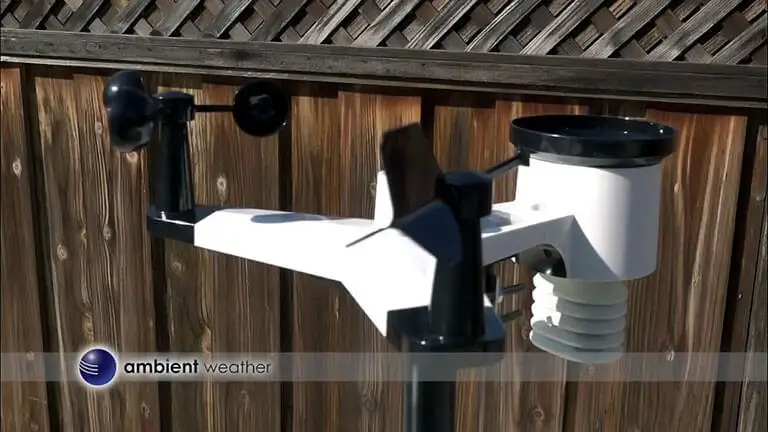
Advanced troubleshooting techniques for the Ambient Weather WS-2902 can help resolve complex issues. You can ensure your weather station runs smoothly by using diagnostic tools and knowing when to contact support.
Diagnostic Tools
Using diagnostic tools can simplify the troubleshooting process. Here are some of the tools you can use:
- Wi-Fi Analyzer: This tool checks your Wi-Fi signal strength.
- Firmware Updater: Ensures your device runs the latest software.
- Multimeter: Checks the power supply and sensors.
- Weather Station Console: Displays error messages and status updates.
To use these tools effectively, follow these steps:
- Download and install a Wi-Fi analyzer app.
- Check the signal strength near your weather station.
- Update the firmware using the official updater.
- Use a multimeter to check power connections.
- Monitor the weather station console for any error codes.
When To Contact Support
Sometimes, advanced troubleshooting techniques may not solve the issue. Here are some signs that you need to contact support:
| Issue | Description |
|---|---|
| Consistent Data Loss | If your weather station loses data regularly. |
| Unresponsive Sensors | When sensors do not respond even after troubleshooting. |
| Frequent Reboots | If your device reboots without any apparent reason. |
Before contacting support, gather all relevant information:
- Model number of your weather station.
- Description of the issue.
- Steps you have already taken to troubleshoot.
- Any error messages displayed on the console.
Providing this information will help the support team assist you more effectively.
Frequently Asked Questions
How Do I Reset My Ambient Weather Ws-2902?
Reset your WS-2902 by pressing and holding the reset button for 10 seconds until it reboots.
Why Is My Ws-2902 Not Connecting To Wi-fi?
Ensure your Wi-Fi is 2. 4GHz, not 5GHz. Check your password and signal strength.
How To Fix Ws-2902 Inaccurate Readings?
Calibrate your sensors, check for obstructions, and ensure proper installation to avoid inaccurate readings.
What To Do If Ws-2902 Display Is Blank?
Check the power source. Replace batteries or ensure the device is properly plugged in.
Why Is Ws-2902 Rain Gauge Not Working?
Clean the rain gauge. Ensure it’s not clogged and is installed level for accurate measurements.
Conclusion
Troubleshooting your Ambient Weather WS-2902 can be straightforward with the right steps. Regular maintenance ensures accuracy and longevity. Follow our guide to resolve common issues and keep your weather station running smoothly. Staying proactive helps in maintaining optimal performance. Enjoy reliable weather data with a well-maintained WS-2902.
