To troubleshoot a Nixplay frame, restart the device and check the Wi-Fi connection. Ensure the firmware is up-to-date.
Nixplay frames offer a modern way to display your cherished memories. Sometimes, users encounter issues that disrupt this seamless experience. Common problems include connection issues, frozen screens, and unresponsive controls. Restarting the device and ensuring a stable Wi-Fi connection often resolves these issues.
Keeping the firmware updated also helps maintain optimal performance. If problems persist, consulting the user manual or customer support can provide further assistance. This guide aims to help you quickly troubleshoot and resolve common Nixplay frame issues, ensuring your photos and videos are always beautifully displayed.
Introduction To Nixplay Frames
Contents
- 1 Introduction To Nixplay Frames
- 2 Initial Setup Challenges
- 3 Photo Display Issues
- 4 Frame Connectivity Problems
- 5 Software Glitches And Updates
- 6 Managing And Organizing Playlists
- 7 Remote Control Troubles
- 8 Advanced Nixplay Frame Troubleshooting Techniques
- 9 Maintenance And Care For Longevity
- 10 Frequently Asked Questions
- 11 Conclusion
Nixplay frames are popular digital photo frames. They let you display your favorite photos easily. These frames connect to Wi-Fi. You can control them using an app. They are perfect for sharing memories with loved ones.
Popularity Of Digital Photo Frames
Digital photo frames are becoming more popular. Nixplay frames stand out because of their features. People love them because they are easy to use. You can share photos with family members who live far away. They make great gifts for any occasion.
Many people find digital frames convenient. They can display thousands of photos. You do not need to print photos. You can change the photos anytime. This makes them very versatile.
Common Issues Users Face
Sometimes, users face issues with their Nixplay frames. Here are some common problems:
- Frame not connecting to Wi-Fi
- Photos not displaying correctly
- App not syncing with the frame
- Frame freezing or restarting
If the frame does not connect to Wi-Fi, check your network settings. Ensure the Wi-Fi signal is strong. Restart the router and the frame. These steps often fix the issue.
When photos do not display correctly, check the file format. Nixplay frames support JPEG and PNG formats. Resize the images if they are too large. This can help the frame display them properly.
If the app does not sync with the frame, restart both devices. Make sure both have the latest updates. This can resolve many syncing issues.
For frames that freeze or restart, try a factory reset. This can solve many software problems. Always back up your photos before resetting the frame.
Initial Setup Challenges
Setting up a new Nixplay Frame can be exciting. However, you might face some initial challenges. This guide helps you troubleshoot common issues during the setup process.
Wi-fi Connectivity Problems
Wi-Fi issues can hinder your Nixplay Frame setup. Follow these steps to resolve common Wi-Fi problems:
- Ensure your Wi-Fi is working properly.
- Check if your Wi-Fi password is correct.
- Move the frame closer to your Wi-Fi router.
- Restart your Wi-Fi router.
- Update your Nixplay Frame firmware.
If these steps don’t work, try using a different Wi-Fi network.
Account Creation And Login Issues
Creating an account and logging in can sometimes be tricky. Here’s how to fix these issues:
| Issue | Solution |
|---|---|
| Can’t create an account | Check your email for verification. |
| Forgot password | Use the “Forgot Password” link to reset it. |
| Can’t log in | Ensure your email and password are correct. |
If you still face problems, contact Nixplay support for further help.
Photo Display Issues
Dealing with photo display issues on your Nixplay Frame can be frustrating. This guide will help you resolve common problems. Focus on trouble uploading photos and incorrect photo orientation.
Trouble Uploading Photos
Trouble uploading photos often occurs due to connectivity problems or file format issues. Here are steps to resolve this:
- Ensure your Nixplay Frame is connected to Wi-Fi.
- Check if your photos are in a supported format (JPEG, PNG).
- Update the Nixplay app and firmware to the latest version.
If the issue persists, consider restarting your frame and router. Clear the cache on your Nixplay app. This can help resolve any temporary glitches.
Incorrect Photo Orientation
Incorrect photo orientation happens if the photos were not rotated correctly. Follow these steps to fix this:
- Open the Nixplay app on your device.
- Go to the album containing the misoriented photo.
- Tap on the photo and select the rotate option.
- Save the changes and sync your Nixplay Frame.
For bulk photo adjustments, use photo editing software. Edit and rotate them before uploading to your frame.
Frame Connectivity Problems
Having trouble with your Nixplay frame’s connectivity? Many users face similar issues. Here, we tackle common problems and provide solutions.
Intermittent Wi-fi Disconnects
Your Nixplay frame may disconnect from Wi-Fi often. This issue can be frustrating. Here are a few steps to solve it:
- Check Signal Strength: Ensure your Wi-Fi signal is strong. Weak signals can cause disconnects.
- Update Firmware: Make sure your frame’s firmware is up-to-date. Outdated firmware can cause connectivity problems.
- Reboot Router: Sometimes a simple router reboot can fix the issue. Turn off the router and wait for 30 seconds before turning it back on.
Unable To Sync With Cloud Services
If your Nixplay frame can’t sync with cloud services, follow these steps:
- Check Internet Connection: Ensure your frame is connected to the internet. No internet means no cloud sync.
- Verify Account Login: Make sure you are logged into your Nixplay account. Incorrect login details can block sync.
- Sync Settings: Go to the settings menu. Ensure sync options are enabled.
- Restart Frame: Sometimes a restart can resolve sync issues. Turn off your frame and turn it back on.
These steps should help you tackle frame connectivity problems. Maintain a strong and stable connection for seamless performance.
Software Glitches And Updates
Dealing with software glitches on your Nixplay frame can be frustrating. Regular updates and proper troubleshooting can help maintain smooth performance. This section covers common software issues and how to resolve them.
Frame Freezes And Slow Response
If your Nixplay frame is freezing, it can disrupt your experience. Follow these steps to resolve the issue:
- Restart the Frame: Unplug the device and wait for 10 seconds. Plug it back in and restart.
- Check for Updates: Ensure your frame’s software is up-to-date. Sometimes, outdated software can cause freezes.
- Reset to Factory Settings: If the problem persists, reset the frame. This will erase all data, so back up your photos first.
If none of these steps work, contact Nixplay support for further assistance.
Performing Firmware Updates
Keeping your Nixplay frame’s firmware up-to-date is crucial. Follow these steps to perform a firmware update:
- Connect to Wi-Fi: Ensure your frame is connected to a stable Wi-Fi network.
- Check for Updates: Go to the settings menu. Look for the ‘Firmware Update’ option.
- Initiate Update: Select ‘Check for Updates’ and follow the on-screen instructions. The frame will restart once the update is complete.
Updating firmware can resolve various performance issues, ensuring your frame runs smoothly.
Regularly checking for updates can prevent many common problems.
Managing And Organizing Playlists
Is your Nixplay Frame remote control giving you a hard time? Don’t worry! This section helps you solve Remote Control Troubles with ease. Read on to know more about fixing common remote issues.
Remote Not Working
Sometimes, the Nixplay Frame remote might stop working. This can be frustrating but is often easy to fix.
First, check if the remote’s battery is in good condition. Replace it if needed. Look for any physical damage on the remote.
Ensure there are no obstructions between the remote and the frame. Clean the remote sensor on the frame for better signal reception.
Still not working? Try resetting the remote. Remove the battery, wait for 10 seconds, and reinsert it.
Pairing The Remote With The Frame
If the remote is not paired with the frame, it won’t work. Follow these steps to pair the remote:
- Turn on your Nixplay Frame.
- Hold the Power button on the frame for 5 seconds.
- The frame will display a pairing message.
- Press and hold the Home button on the remote for 5 seconds.
- The remote should pair with the frame successfully.
If pairing fails, repeat the steps. Ensure the remote has a good battery and is within range.
Following these steps should resolve most remote control troubles. Enjoy your seamless Nixplay Frame experience!
Remote Control Troubles
Sometimes, basic troubleshooting isn’t enough to fix your Nixplay Frame issues. That’s where advanced techniques come in handy. This guide will walk you through essential methods to get your digital frame back on track. From performing a factory reset to contacting customer support, we’ve got you covered.
Factory Reset Process
Performing a factory reset can solve many persistent issues. It will erase all settings and data, returning the frame to its original state.
- Ensure the frame is plugged in and powered on.
- Go to the Settings menu by tapping the gear icon.
- Scroll down and select Factory Reset.
- Confirm the action by selecting Yes.
- Wait for the frame to restart and complete the reset.
Note that a factory reset will delete all your photos and settings.
Contacting Customer Support
If the factory reset doesn’t solve your issues, it’s time to contact customer support. Nixplay has a dedicated support team ready to assist you.
| Support Channel | Contact Information |
|---|---|
| support@nixplay.com | |
| Phone | +1-855-649-7529 |
| Live Chat | Available on the Nixplay website |
When contacting support, have your frame’s serial number and a description of the problem ready.
These advanced troubleshooting techniques should help resolve most issues with your Nixplay Frame. If problems persist, customer support will guide you through additional steps.
Advanced Nixplay Frame Troubleshooting Techniques
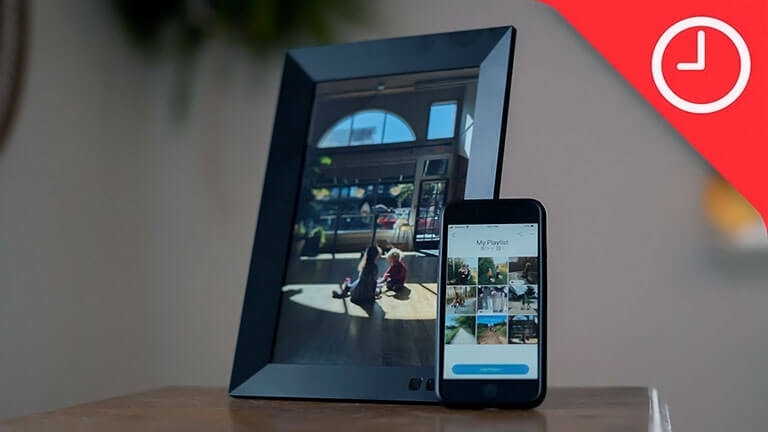
Keeping your Nixplay Frame in top condition is essential. Proper maintenance ensures it works well for years. This section will guide you on how to care for your Nixplay Frame. Follow these tips to keep it running smoothly.
Cleaning The Frame And Screen
Regular cleaning is important for your Nixplay Frame. Dust and fingerprints can affect its performance. Follow these steps to clean it properly:
- Turn off the frame and unplug it.
- Use a soft, dry cloth to wipe the frame.
- Avoid using water or cleaning solutions.
- For the screen, use a microfiber cloth.
- Gently wipe the screen in a circular motion.
- Do not press hard on the screen.
Preventative Measures For Technical Issues
Preventing technical issues helps your frame last longer. Here are some tips to ensure smooth operation:
- Keep the frame away from direct sunlight.
- Avoid placing it near heat sources.
- Ensure proper ventilation around the frame.
- Update the software regularly.
- Check for firmware updates on the Nixplay website.
- Restart the frame occasionally to refresh its system.
By following these steps, your Nixplay Frame will stay in good condition. Proper maintenance and care are key to its longevity.
Maintenance And Care For Longevity
Ensuring your Nixplay Frame performs optimally can seem daunting. With the right steps, you can enjoy hassle-free usage. Below are some key tips and practices to maintain your frame’s performance.
Summarizing Key Tips
- Keep Firmware Updated: Regular updates ensure the frame runs smoothly.
- Check Wi-Fi Connection: A stable connection is crucial for syncing photos.
- Monitor Power Supply: Ensure the power cable is securely connected.
- Clean the Screen: Use a soft cloth to avoid scratches.
- Reset When Necessary: A simple reset can solve many issues.
Encouraging Regular Updates And Care
Regular updates are vital for performance. Ensure your frame’s firmware is always up-to-date. This helps fix bugs and adds new features. Check for updates in the settings menu.
Taking care of your Nixplay Frame extends its lifespan. Clean the screen gently to avoid damage. Ensure the power cable is securely connected. Use a surge protector to prevent electrical issues.
| Task | Frequency | Benefit |
|---|---|---|
| Check Firmware Updates | Monthly | Improves Performance |
| Clean Screen | Weekly | Prevents Damage |
| Check Power Connection | As Needed | Ensures Stability |
Following these tips ensures your Nixplay Frame operates optimally. Stay proactive and your frame will continue to bring joy to your home.
Frequently Asked Questions
How To Reset Nixplay Frame?
Press and hold the reset button for 10 seconds. The frame will restart.
Why Is My Nixplay Frame Not Connecting To Wi-fi?
Check your Wi-Fi password and signal strength. Ensure your frame is within range of the router.
What To Do If Nixplay Frame Is Not Turning On?
Ensure the power adapter is securely connected. Try using a different power outlet.
How Can I Update Nixplay Frame Firmware?
Go to settings, select “Firmware Update,” and follow the on-screen instructions to update your frame.
Why Is My Nixplay Frame Showing A Black Screen?
Check if the frame is in sleep mode. Press the power button or reset the frame.
Conclusion
Troubleshooting your Nixplay Frame can be straightforward with the right steps. Follow our guide to resolve common issues. Enjoy a seamless digital photo experience. Keep your memories alive without technical hassles. For further assistance, visit our support page. Your Nixplay Frame should now work perfectly, displaying cherished moments beautifully.
