The Ember Mug is a popular smart mug that keeps your drinks warm. But like any tech, it can sometimes face issues.
In this blog post, we will help you troubleshoot common problems with your Ember Mug. From connectivity issues to charging troubles, we have you covered. Many users love the convenience of a warm drink anytime, but frustration can arise when things go wrong.
Don’t worry! We will guide you through simple steps to get your Ember Mug working perfectly again. Whether it’s not heating properly or failing to connect with the app, we will provide clear solutions. Let’s dive in and fix those pesky problems together!
Power Issues
Experiencing power issues with your Ember Mug? Ensure the charging base is plugged in and the mug is properly seated. Cleaning the contacts can also help.
Power issues can be a common hiccup for Ember Mug users. Whether your mug isn’t turning on or you’re facing charging problems, these issues can be frustrating. Let’s dive into some practical solutions to get your Ember Mug back in action.
Mug Not Turning On
If your Ember Mug isn’t turning on, it could be due to a few reasons. First, check if the mug is charged. Connect it to the charger and see if the LED light turns on.
Ensure that the charging base is plugged into a working power outlet. Sometimes, the issue could be as simple as a loose connection.
If the mug still doesn’t turn on, try resetting it. Hold the power button for about 10 seconds until the LED light flashes, then release. This can help resolve minor software glitches.
Charging Problems
Charging problems can also be a headache. If your Ember Mug isn’t charging, first inspect the charging base. Clean any debris or dust that might be obstructing the contact points.
Ensure the charging base is on a flat, stable surface. Uneven surfaces can prevent proper charging.
Check the power source. Try plugging the charging base into a different outlet. If it works, the original outlet might be faulty.
If none of these solutions work, consider reaching out to Ember support. They can provide further assistance and determine if your mug needs a replacement.
Have you faced any power issues with your Ember Mug? What solutions worked for you? Share your tips in the comments!
Temperature Control Problems
Temperature control problems can be frustrating when using an Ember Mug. This advanced mug should keep your drink at the perfect temperature. Sometimes, it fails to do so. Here, we will address common issues and provide solutions.
Mug Not Heating
If your Ember Mug is not heating, check the battery. It might be low. Charge it fully before using. Ensure the charging base is working. Connect it to a reliable power source. Also, inspect the charging contacts for any dirt. Clean them gently with a soft cloth.
Another reason might be the temperature setting. Confirm it is set above the current drink temperature. Use the app to adjust it. If it still does not heat, reset the mug. Press and hold the power button for 10 seconds. This action resets the device. Lastly, check for firmware updates. Outdated software can cause issues. Update it through the Ember app.
Inconsistent Temperature
Inconsistent temperature can ruin your drink. First, ensure the mug is not overfilled. Leave some space at the top. This allows better heat distribution. Check the app settings. Ensure the desired temperature is set correctly. Use the Ember app for precise control.
Sometimes, environmental factors affect performance. Avoid placing the mug in extreme temperatures. Keep it away from direct sunlight. Clean the mug regularly. Residue build-up can impact heating. Use mild soap and water. If problems persist, contact Ember support. They can provide further assistance.
App Connectivity
App connectivity issues can be frustrating. Especially when your Ember Mug app won’t connect. This section offers troubleshooting tips to resolve these problems. Follow these steps to get your mug and app connected again.
Bluetooth Pairing
First, ensure your phone’s Bluetooth is on. Open the Ember app and go to settings. Select “Pair New Device.” Your Ember Mug should appear in the list. If not, reset the mug by holding the power button for 10 seconds. Try pairing again.
Still not connecting? Make sure the mug is charged. Low battery can prevent pairing. Also, check for any software updates. An outdated app or firmware can cause connectivity issues.
App Not Responding
Is the app freezing or crashing? Start by closing the app completely. Reopen it and see if the issue persists. If the app still doesn’t respond, try restarting your phone. This can often resolve minor glitches.
If problems continue, uninstall and reinstall the app. This can fix corrupted files. Ensure you have the latest version from the app store. If none of these steps work, contact Ember support for further assistance.
Battery Life
Having trouble with your Ember Mug’s battery life? You’re not alone. This section will help you tackle common battery issues and provide tips to extend the battery life, so your coffee stays hot longer.
Battery Draining Quickly
Is your Ember Mug running out of battery faster than expected? This can be frustrating, especially if you rely on it for your morning coffee.
First, ensure your mug is fully charged. A common mistake is not allowing it to charge completely. The Ember Mug requires about two hours for a full charge.
Check if your temperature setting is too high. The higher the temperature, the more battery it uses. Try lowering the temperature slightly to see if it helps.
Another tip is to avoid using the mug’s warming feature when it’s empty. This can drain the battery unnecessarily. Always turn off the mug when not in use.
Extending Battery Life
Want to make your Ember Mug last longer on a single charge? Here are some practical tips to help you out.
Keep your mug clean. Residue can affect the battery performance. A simple rinse after each use can make a big difference.
Use the app to monitor battery levels. The Ember app provides real-time battery status. This helps you manage usage more effectively.
Consider using a coaster or other insulation. This can help maintain the temperature and reduce the strain on the battery.
Finally, store your mug in a cool, dry place. Extreme temperatures can affect battery life. Keeping it in a stable environment will extend its longevity.
Do you have any other tips for extending battery life? Share them in the comments below. Your insights could help others keep their coffee hot all day long.
Software Updates
Software updates are essential to keeping your Ember Mug functioning smoothly. These updates often fix bugs, improve performance, and introduce new features. However, the process can sometimes be tricky. Here’s a guide to help you navigate through updating your Ember Mug’s firmware and troubleshooting any update failures.
Updating Firmware
To update your Ember Mug’s firmware, first, ensure that your mug is sufficiently charged. Connect your mug to the Ember app on your smartphone via Bluetooth. Once connected, the app will usually notify you if a firmware update is available.
Follow the on-screen instructions in the app to start the update. This process typically takes a few minutes. Make sure your mug stays close to your phone during the update to avoid any interruptions. Have you ever been caught off guard by an update notification just as you were about to enjoy your hot beverage? Keeping an eye on these notifications can save you from unexpected delays.
Troubleshooting Update Failures
Encountering issues while updating your Ember Mug can be frustrating. If the update fails, first ensure that your mug has enough charge and that Bluetooth is enabled on your phone. Restart both your mug and the app to reset the connection.
If the problem persists, check your internet connection as a stable network is crucial for software updates. You might also want to try updating the app itself to the latest version. Sometimes, the issue lies not with the mug but with the app. Have you ever thought about how many problems could be solved by simply rebooting your devices?
If all else fails, contacting Ember’s customer support can provide additional assistance. They often have insights into specific issues and can guide you through more advanced troubleshooting steps. What’s your go-to method for handling tech issues? Share your experiences and tips in the comments below!
Cleaning And Maintenance
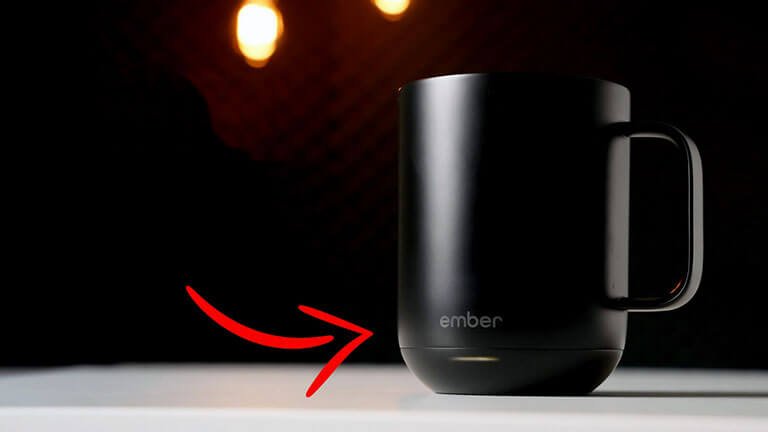
Keeping your Ember Mug clean and well-maintained ensures it works perfectly. Regular cleaning prevents build-up and extends the mug’s lifespan. Follow these steps to keep your Ember Mug in top shape.
Proper Cleaning Methods
Clean your Ember Mug after every use. Use warm, soapy water. Avoid harsh chemicals. Wash the mug and lid separately. Use a soft sponge. Scrub gently to remove stains. Rinse thoroughly with clean water. Dry with a soft towel.
Avoiding Damage
Do not submerge the Ember Mug in water. It is not dishwasher safe. Avoid using metal scrubbers. They can scratch the surface. Do not use abrasive cleaners. They may damage the coating. Store the mug in a dry place. Keep the charging coaster dry. Moisture can damage electronics.
Warranty And Support
Experiencing issues with your Ember Mug? You’re not alone. Many users face common problems. Luckily, the Ember Mug comes with a warranty and support options to help you. Understanding these can save time and hassle.
Checking Warranty Status
First, check if your Ember Mug is still under warranty. Locate the purchase receipt. Visit the Ember website’s warranty page. Enter your mug’s serial number. The site will confirm your warranty status.
Contacting Support
If your mug is under warranty, contact Ember Support. Visit the Ember support page. Fill out the contact form with your details. Describe the issue briefly. The support team will guide you through the troubleshooting steps.
You can also call Ember Support. Find the contact number on the support page. Provide your mug’s serial number and issue. The team will assist you promptly.
User Tips
Having trouble with your Ember Mug? Don’t worry. Here are some user tips to help you get the most out of your smart mug. These tips cover optimizing performance and avoiding common mistakes. Let’s dive in and make your Ember experience better.
Optimizing Mug Performance
Charge your Ember Mug fully before first use. This ensures maximum battery life. Use the included charging coaster for best results. Keep the coaster clean for efficient charging. Make sure your Ember Mug’s firmware is up to date. Regular updates improve performance. Check for updates in the Ember app. Adjust the temperature settings to your preference. The ideal range is between 120°F and 145°F.
Use the app to set your desired temperature. Let the mug reach the set temperature before drinking. This provides the best experience. Clean your mug regularly. Hand wash with mild soap and water. Avoid submerging the mug in water. This can damage the electronic components.
Common User Mistakes
Avoid these common mistakes to keep your Ember Mug in top shape. Don’t microwave your Ember Mug. This can cause irreparable damage. Never put the mug in the dishwasher. Hand washing is the best method. Avoid using metal stirrers. They can scratch the mug’s interior.
Don’t overfill the mug. Leave some space at the top. This prevents spills and helps with heating. Keep the mug away from extreme temperatures. Avoid leaving it in a hot car or freezer. This can affect its performance.
Ensure the coaster is on a flat surface. Uneven surfaces can disrupt charging. Check if the mug is properly seated on the coaster. A secure connection is essential for effective charging.
Frequently Asked Questions
Why Is My Ember Mug Not Working?
Your Ember Mug might not be working due to a low battery, connection issues, or software glitches. Try charging it fully, reconnecting via the app, or resetting the mug. Ensure the firmware is updated for optimal performance.
How To Do A Hard Reset On Ember Mug?
To hard reset your Ember Mug, press and hold the power button for about 14 seconds. The LED light will blink white. Release the button, and your mug will reset.
Why Is My Ember Mug Saying It’s Empty When It’s Not?
The Ember Mug might say it’s empty due to incorrect sensor readings, low battery, or software glitches. Ensure the mug is clean, fully charged, and updated.
Why Is My Ember Mug Stuck On Red Light?
Your Ember Mug is stuck on red light because it needs charging. Place it on the charging coaster. If the issue persists, contact Ember support.
Why Is My Ember Mug Not Heating?
Ensure the mug is charged. Check if the heating is enabled in the app. Clean contacts.
Conclusion
Troubleshooting your Ember Mug can be simple with these tips. Keep your mug clean and check the battery regularly. Always use the official Ember app for updates. A well-maintained Ember Mug ensures hot drinks anytime. If issues persist, contact customer support.
Enjoy your perfectly heated beverages with ease. Thank you for reading!
